Capabilities
Lists
Lists are a new section containing already familiar lists of contacts and companies, but also allowing you to create lists and directories that you can use in leads and customers. The function is available starting from the extended tariff.
Lists are a data store, the elements of which you can attach to the card.
Example of own list
Adding a list
To create a new list, you need to go to the pop-up menu with the lists, then at the bottom click on the “+” sign next to the phrase “Add list”:
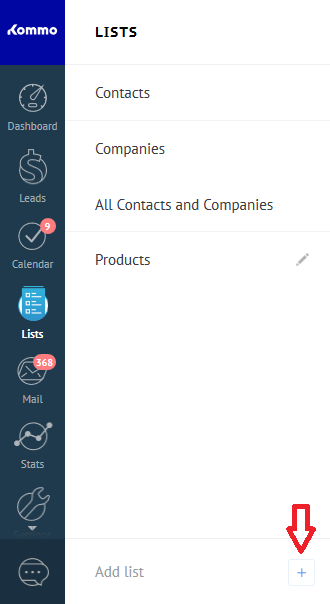
Setting up fields
After creating a new list, the next step is to configure the fields of this list. To customize the fields in the upper-right corner of the list, click on the ellipses, then select “List properties”. You will have an interface for customizing the fields, in which you can customize the list of requirements for your company:
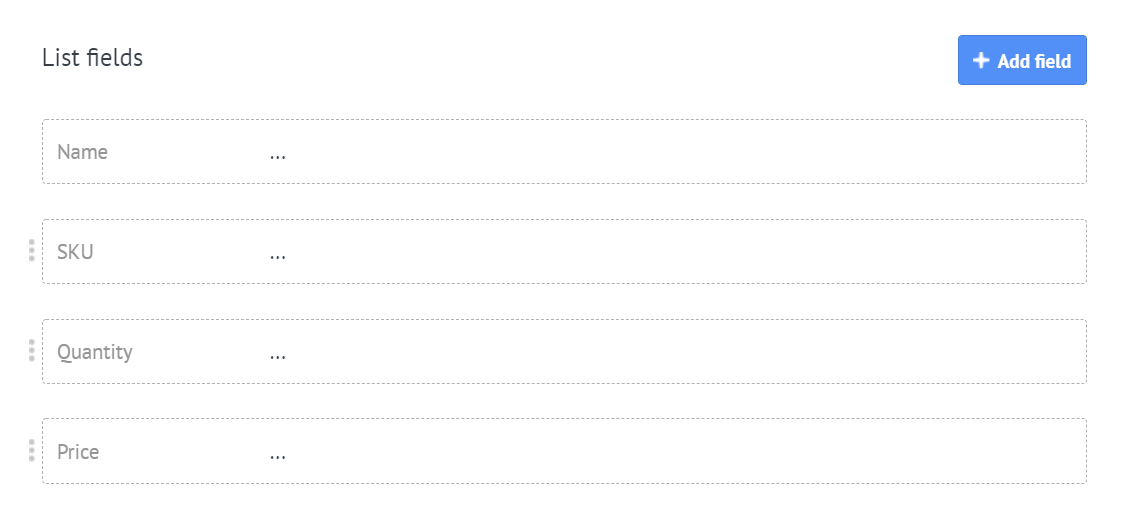
Adding an item
Adding a new list item is available in the upper right corner, it is a window with your fields to fill. Note, you can not change and delete only one system field “Name”.
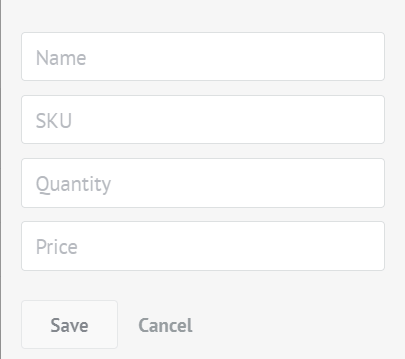
Available functions
Available functions for working with lists, from the Kommo interface, in the Lists section:
-
Sorting data in lists
-
Deleting list items, individually or by multi-select
-
Adding a list to the card of the lead Entity or customer
-
Search and filter by list
-
Import list (supports the following file formats: .xls, .xlsx, .ods, and .csv.)
Add to card
To add a list to the Lead or Customer card, open the corresponding card and go to its settings. In the menu that appears, you can select any lists you previously created.
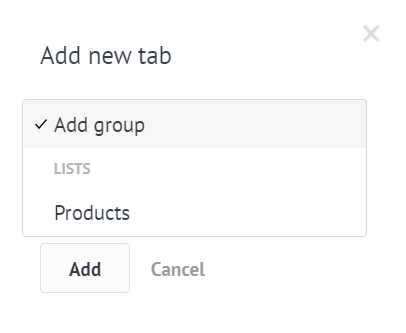
Display the list in the card.
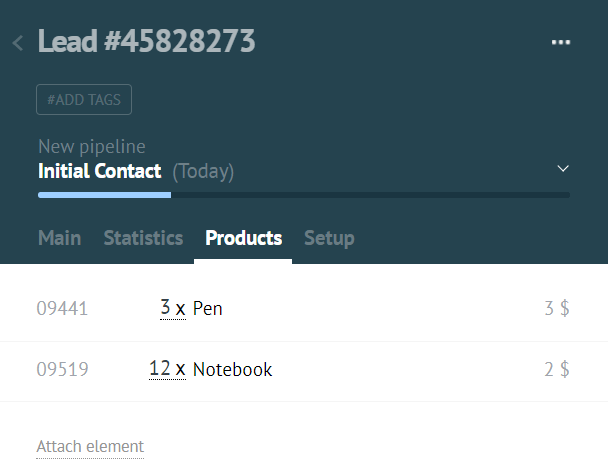
Available functions for working with lists through the API
When creating a new list through the API, you can specify a number of properties for the new list.
-
type is the type of the list. Currently there are 2 kinds of lists: “regular” – the standard list, “invoices” – the list of accounts.
-
There can only be one list of accounts in your account. Together with the list, a set of custom fields is automatically created, which is necessary when working with this type of list.
-
can_add_elements – Ability to create new list items through the web interface of the system. If the value of this parameter is false, the “Add item” button will be blocked in the web interface
-
can_show_in_cards – Ability to add a standard tab with a list to the lead / customer card. If the value of this parameter is false, you can not add a tab with this directory to the leads / customers in the web interface.
-
can_link_multiple – The ability to bind one element of this list to several leads / customers. If the value of this parameter is false, one element of the catalog can be bound to only one lead / customer.
More information about working with directory elements via the API
Custom directory fields
You can also create custom fields using directories. There are also special settings for such fields:
-
is_required – the field is mandatory for the list item. If the value of this parameter is true – you can not create / edit an element without filling this field
-
is_deletable- The ability to delete a field through the system interface. If this parameter is false, the user can not delete this field.
-
is_visible – Visibility of the field in the web interface. If the value of this parameter is false, the user will not be able to see this field.
More about working with custom fields via the API
Customizing a list item card
Integration can be replaced by a standard list item editing card on its own. To do this, you need to specify a special “catalogs” connection area, specify which catalog card will replace the integration and implement a special callback loadCatalogElement.


