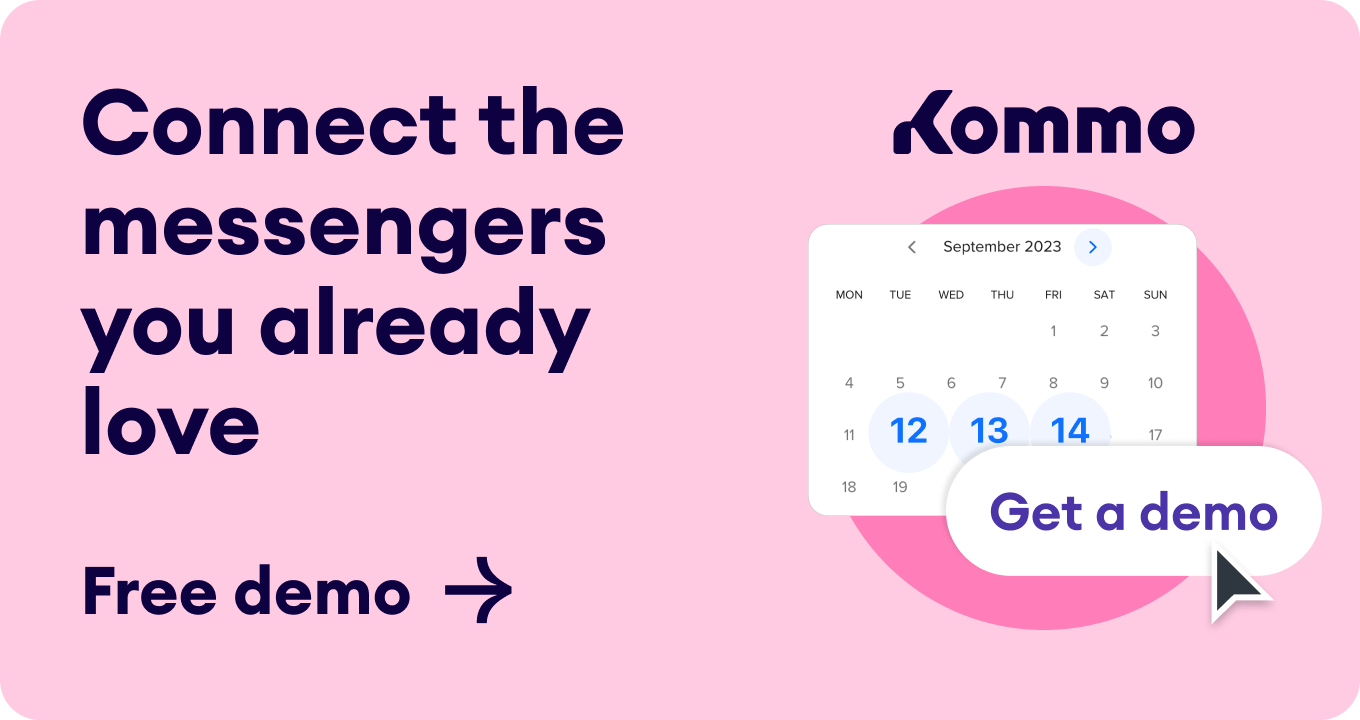In today’s article, we’ll delve into the fundamentals of WhatsApp Business API. From setting up your own account to mastering messaging, we'll walk you through each step of the process. Plus, we’ll explain why Kommo CRM stands out as it offers various business solution providers to boost success.
WhatsApp Business API: The basics
When it comes to WhatsApp, the world of business communication opens up with not one or two, but three options:
-
📱 WhatsApp App
-
🏢 WhatsApp for Business App
-
🚀 WhatsApp Business API
Unlike the WhatsApp Business app and WhatsApp Business API, your regular WhatsApp app is ideal for personal communication, keeping you connected with friends and family. For this reason, you don't need to use any automations with it. Since our focus here is on business communication, we'll dive into the WhatsApp Business API. 🤑
Three types of WhatsApp Accounts
The WhatsApp Business API is the commercial version of the popular messenger. The business platform is designed for medium and large businesses to communicate with customers and sell via WhatsApp.
📌 Note: The WhatsApp Business API isn’t your regular WhatsApp app with a user interface.
WhatsApp Business App vs. WhatsApp Business API: Making the right choice
If your customer base is blooming, the WhatsApp Business app won't be able to handle your high volume of messages. This is when you will need to level up with the WhatsApp Business API.
-
The WhatsApp Business App is a free messaging app designed for small businesses and individual owners to connect and communicate effectively with their customers.
💡 If you have a large customer base, the WhatsApp Business app won't be able to handle a high volume of messages.
-
On the other hand, the WhatsApp Business API, also known as WhatsApp Business Platform, is an upgraded version of the app that does not have a front-end interface. It’s designed for medium and large businesses with advanced communication needs.
WhatsApp Business App vs WhatsApp API
Key considerations for using WhatsApp Business API
While we’ve already discussed the benefits of using the WhatsApp Business API, let’s take a look at its potential drawbacks.
-
Creating an account & crafting message templates: Creating an account and message templates require quick approval.
-
Strict content guidelines: WhatsApp cares about the user experience, so there are some guidelines to follow. Although this can limit the types of messages you send, it can help with delivering better messages.
-
Timely replies matter: Time is precious. To help your interactions flow smoothly and avoid any additional charges, you need to make sure to reply to messages within 24 hours.
-
Cost considerations: Messaging comes at a cost, especially for businesses with a large customer base. Make sure to evaluate your budget.
-
Setting up & maintaining the API: Since API is a powerful platform it requires some technical expertise or the support of BSP services.
Exploring WhatsApp Business Solution Providers
As mentioned earlier, WhatsApp Business API doesn't have a front-end interface. That’s why a team of developers or a Business Solution Provider (BSP) is required to operate it. 👨💻
WhatsApp defines a Business Solution Provider as the following:
“BSPs are a global community of third-party solution providers with expertise on the WhatsApp Business Platform. These BSPs can help you communicate with your customers on the WhatsApp Business Platform…”
A BSP can be an SMS provider or a CRM provider. Although the set up process is slightly more complex, at the end of the day, it will provide you with a greater customization and control over customer communication. 💬
📌 Reminder: Remember that the WhatsApp Business API requires a team of developers or a Business Solution Provider to operate it. But the investment is worth it!
Top WhatsApp CRM providers around the world
Let’s say you’ve decided to start using the WhatsApp Business API with a BSP. In this case, there are 3 hosting options:
-
Cloud API is hosted and managed directly on Meta's servers, which means you don't need to have your server or use a BSP's server. This option is ideal for businesses that lack technical resources or want a hassle-free solution. Setting it up requires technical knowledge. So, it's easier for businesses to get it from a BSP like Kommo for a much simpler application and setup process.
-
On-Premise requires you to have your server infrastructure to host the API. This option is suitable for large enterprises or government organizations that have strict security and compliance requirements.
-
Business Management API - is a cloud-based API that can be hosted by a BSP or on a business's server. This option is suitable for small and medium-sized businesses that want to communicate with their customers on WhatsApp.
Three hosting options for WhatsApp Business API
Although getting access directly from Meta is possible, it is a tricky and complicated process that requires technical knowledge for setup. 🤓 This is why opting for a BSP like Kommo can make the integration process much easier and faster.
Additionally, you can benefit from Kommo’s 24/7 customer support, automation features, and the ability to integrate all your communication channels into one place.
WhatsApp API Pricing
WhatsApp API Hosting Options BSPs offer two hosting options: WhatsApp On-premises API and WhatsApp Cloud API. WhatsApp On-premises API is hosted on a BSP’s server or business's own server, while WhatsApp Cloud API is hosted on Meta's cloud servers. With the Cloud API, businesses can get all the latest API updates and features quickly.
In contrast, those using On-Premises APIs will not be able to access new WhatsApp API features until their BSPs perform API software upgrades manually. Although businesses can get WhatsApp Cloud API access directly from Meta, setting it up requires technical knowledge. So, it's easier for businesses to get it from a BSP like respond.io for a much simpler application and setup process.
Understanding WhatsApp Business API accounts
The WhatsApp Business Account, also known as WABA, is divided into two categories:
- Regular business account
- Official business account
Regular WhatsApp Business Account vs Official WhatsApp Business Account
Each of these accounts comes with a business profile page, built to showcase all important information about your business, such as your phone number, product catalog and website in one place. The official business account offers a green checkmark badge.
✅ By having an official business account, you gain access to the green checkmark badge, located right next to your business name.
This badge serves two important purposes:
- It authenticates your account as a verified business entity.
- It helps your customers easily identify and differentiate your business from other unverified accounts.
However, getting an official business account can be challenging. Let’s explore what you need to consider.
The Regular WhatsApp Business API account
How to create WhatsApp Business API account
Creating WhatsApp Business API is easy, however setting it up will require help from either developers or a BSP.
Before going forward with creating, ensure that you have the following information prepared:
- Business details like display name, legal name, and address
- A Facebook Business Page
- A New Phone Number
There two ways in which you can create WhatsApp Business API account:
- Through WhatsApp Manager in Facebook Business Manager
- Through BSP like Kommo
Creating WhatsApp Business API account in Facebook Business Manager
If you want to create WhatsApp Business API account directly through Meta, you will need have a Facebook Business Manager account ready:
-
From there, go to All tools > WhatsApp Manager
-
Under Account Tools, click Phone numbers > Add phone number
- Create a WhatsApp Business Profile
- Add a new phone number for WhatsApp
Create WhatsApp Business API Account in Meta
📌 Remember: You cannot use a number that is already associated with an existing WhatsApp or WhatsApp Business app. First, delete that account to free up the number for a new account.
Creating WhatsApp Business API account in Kommo
If you want to create your WhatsApp Business API account in Kommo, first of all, you will need to have a Kommo subscription.
In you Kommo account go to:
-
Settings > Communication tools > Install the WhatsApp Business API Integration
-
Click Continue with Facebook
-
Create or Select Your Meta Business Account
-
Create or Select WhatsApp Business Account and Business Profile
- Add necessary Business details
-
Verify your phone number for WhatsApp via Text Message or a Phone call
Creating WhatsApp Business API account in Kommo
Creating WhatsApp Business API account in Kommo
Keep in mind: Creating a WhatsApp BusinessAPI account does NOT automatically provide you with the ability to message your customers. To enable messaging functionality, you will need to use a messaging platform or CRM system like Kommo, which serves as a front-end interface for seamless messaging.
By default, your new WhatsApp API account will have an unverified WhatsApp Business APIAccount status. This will allow you to immediately start messaging customers but with some limitations, which we will discuss later in this section.
Selecting the right WhatsApp Business phone number
Now, let’s talk about the phone number. To get a WhatsApp Business API account, your phone number must meet specific requirements. These include:
- Having a valid and not previously used phone number on any WhatsApp account.
- Having a country and area code, excluding short codes.
- The phone number must be capable of receiving voice calls or SMS.
You’re probably wondering if you can use an existing phone number, already registered with your regular WhatsApp or the WhatsApp Business app. Let’s add more clarity here: you need to deactivate the account and delete it permanently.
However, we recommend starting from scratch and using a new number. This will help you avoid any extra headaches and data loss.
📌 Note: Each WhatsApp number can only be associated with a single Business Manager account.
Your WhatsApp number Quality Rating & Status
Once you connect your phone number with WhatsApp, it will have a quality rating and status indicating customer satisfaction with your business. Particularly with the conversation quality.
The quality rating of your phone number can be influenced by the number of customers who have reported or blocked your business within the last seven days, and the reasons they provided.
You phone number can have three quality states:
- High quality (Green)
- Medium quality (Yellow)
- Low quality (Red)
WhatsApp Phone Number Quality Rating
The statuses can be the following:
WhatsApp Phone Number Status
-
Pending: Status before Commerce Policy check is done
-
Offline: Status for failed Commerce Policy check/canceled accounts
-
Connected: Default status
-
Flagged: Status for Low quality rating.
-
Restricted: Status when messaging limit is reached with poor quality rating.
When your phone number quality rating drops to a Low level, it will be marked as Low. If the rating remains low and is at risk of being downgraded to a lower messaging tier, the phone number status will be marked as Flagged.
If the quality of the number doesn't improve within seven days, the status will return to Connected, but with a reduced messaging limit.
For example, a phone number with a 10,000 messaging limit may be downgraded to a limit of 1,000.
You can check your phone number quality rating by going to WhatsApp Manager > Account tools > Phone numbers
To avoid the change in your phone number quality:
- Adhere to WhatsApp Business Policy and Commerce Policy when sending messages.
- Only send messages to users who have opted into receiving them.
- Keep messages personalized and relevant, avoiding open-ended welcome or introductory messages.
- Avoid excessive messaging frequency and optimize content and length for informational messages.
Verifying your WhatsApp API account
When you create a WhatsApp Business Account (WABA), it is automatically given an unverified status, which limits the number of conversations you can initiate and open to 250 in a 24-hour rolling period and the number of registered phone numbers to 2.
📌 Note: You do not need to verify your WhatsApp Business API account to start messaging your customers. Once you create your account, you can begin messaging them immediately.
However, if you wish to scale your conversations or become an Official Business Account, you can complete the Business Verification process.
Messaging with Verified WhatsApp BusinessAPI Account
Once your business account is verified and your display name is approved, you can open an unlimited number of conversations and initiate conversations with up to 1,000 unique customers in a rolling 24-hour period. On top of that you can connect up to 20 phone numbers to your Facebook Business Manager account.
Messaging limits for the verified WhatsApp API account
This limit can increase up to 10K, 100K or Unlimited based on your phone number status and quality rating, as well as how often you initiate conversations with unique customers.
Increasing Phone Number Messaging Limits
Increasing Phone Number Messaging Limits
When you reach your messaging limit, you can start new conversations as soon as one or more active conversations end.
To check your current messaging limit, go to the WhatsApp Manager > Overview Dashboard > Insights tab.
📌 Note: These messaging brackets are applied to Business-initiated conversations only (we will talk about them later) and your phone number must have a connected status.
Display name in chats
When you submit your business for a verification, Meta will also review your display name - your business name visible to WhatsApp users.
If you pass the verification process, your business name will be visible in the chat thread headers, chat list and business profile even if the user hasn’t saved you as a contact.
Unverified vs Verified WhatsApp Business Accounts
Unverified vs Verified WhatsApp Business Accounts
📌 Note: Verifying your business will NOT give you a green tick badge.
How to Verify your WhatsApp Business Account
Before starting your verification process, you have to fill in the following information in your Meta Business Manager:
- Business legal name
- Business address
- Business phone number
- Business email and website
Keep in mind that if Meta cannot identify your business, you’ll have to provide legal documents in order to complete a verification process.
Facebook Business Verification requirements
For a Business legal name, you should have a Business license, Certificate of Incorporation, or tax or VAT registration certificate at hand.
To verify your Business’ address or phone number, you can use your utility bills, bank statement or a business license.
📌 Note: You have to ensure that the business information you provide matches the details used during your business registration with the appropriate authorities.
Once you submit your documents, you will be required to show that you are authorized to represent your business and have access to your company's email or phone number. This will involve completing a two-factor verification process.
Alright, now let’s get you started with the verification process:
-
Go to the Security Center in Business settings and click the Start Verification button.
- Provide your business details, including your legal business name, address, phone number, and website. If you have already filled in all the business details in the Business Info section, this page will be auto-filled.
- Double-check your business details and submit necessary supporting documents that we’ve discussed above.
- Choose a preferred contact method for confirmation, such as email, phone, or text message to verify that you are an authorized business representative.
- Request the delivery of a confirmation code to your preferred contact method. Once received, input the code in the designated field.
-
Click Done.
After submitting your request for verification, the decision can take between 1-3 business days. You will be notified once the review is complete via email and Facebook Business Manager page.
If you receive confirmation that your business is verified, no further action is necessary. However, if the decision was negative, you can appeal it by submitting additional documents to verify your business details.
📌 Note: Getting verified on Facebook or Instagram does not contribute to becoming an Official Business Account on WhatsApp.
Verifying WhatsApp Business account
Now, if your WABA gets verified, and the WhatsApp account you are running belongs to a well-known brand, you can upgrade it to an Official WhatsApp Business Account. This will give you a green check badge that you and your customers can see in your business' profile and chat thread headers.
In order to get your Official Business account, you need to fulfill the following criteria:
- You are a notable brand
- Your business has been verified
- You set up two-step verification (2FA)
If you think you fulfill these requirements, you can request to verify your WABA account directly through your WhatsApp Manager or your BSP.
Requesting official WhatsApp Business Account status
Messaging in WhatsApp Business API
If you already have your WABA account, it’s time to start messaging your clients.
WhatsApp Business API allows businesses to communicate with their clients using four conversation categories: marketing, authentication, utility, and service conversations. These categories can include both transactional and non-transactional content.
WhatsApp Business API conversation categories
Depending on the category, your business can choose to use one of the following message types:
- Templates
- Free-form Messages
Marketing, authentication, and utility conversations are typically initiated by businesses and require pre-approved message templates to begin the conversation. Service conversations, on the other hand, are initiated by the user, and businesses can respond using free-form messages.
Creating effective WhatsApp message templates
For each of those categories you’ll have a 24-hour window to respond to customer messages. If you fail to respond within that time frame, you must use WhatsApp Message Templates.
💬 WhatsApp templates are pre-approved messages that businesses can use to reopen the 24-hour window or initiate a new conversation.
You can have a maximum of 250 message templates for each of your WABA, and you can only send template messages to users who have given their consent (opt-in) for your business to send them messages.
📌 Note: To use WhatsApp Message Templates, businesses must first create and submit them for Meta’s approval.
Exploring different types of WhatsApp message templates
WhatsApp Business API allows you to go beyond regular text templates and create multimedia and interactive message templates. These templates can include attachments such as multimedia files or have CTA or quick reply buttons, making the messages more engaging for customers.
Types of WhatsApp templates
The good news is that businesses can complete the entire process of creating and managing message templates without leaving their chosen Business Solution Provider (BSP).
Quality rating & status of message templates
If you are using Kommo, you can create your template and submit your template for a review directly without leaving our CRM.
Creating WhatsApp templates in Kommo
After you submit your template, it can have one of the following statuses:
-
Pending - when you first submit your message template
-
Approved - when your message template gets approved
-
Rejected - when your message template gets rejected
-
Flagged - when your quality rating gets low
-
Paused - when your message template reached low quality it will be paused for 3 or 6 hours to protect phone number rating
-
Disabled - when the quality rating doesn’t improve within 7 days after getting flagged
If your template gets disabled, it means you cannot send or edit a Disabled message template.
WhatsApp templates status
Generally, it can take up to 24 hours for Meta to approve your template. If your template is approved, you will see the status change to Approved in your WhatsApp manager.
Check WhatsApp Templates Status in Kommo
This means, you can start sending it to your customers, and when you do, it will start generating its rating based on usage and customer feedback.
WhatsApp Templates Quality Rating
One of the main things that can drop your quality rating is sending messages to those customers who have not opted in to receive messages from you. This can lead to your template getting Flagged or Disabled.
📌 Note: A drop in the quality rating of a message template can affect its status
If your quality rating changes, Kommo will notify you.
Using WhatsApp free-form messages
Once your customer responds to your template message, or initiates a conversation (service conversation), you can reply with a free-form message.
WhatsApp Free-form Messages are messages that businesses can send in response to customer's inquiries. These messages are not structured and have no specific format, but they must still follow the guidelines for the conversation category they are being used for.
You don’t need any approval from Meta for your Free-form Messages, however, they still have to be compliant with WhatsApp’s Business and Commerce policies.
Just like WhatsApp Templates, Free-form Messages are not limited to text only. There are different types of Interactive WhatsApp Business Messages available in WhatsApp Business API, including:
- List Messages
- Reply Button Messages
- Single-Product Messages
- Multi-product Messages
- Location Request Messages
Implementing this type of messages, will provide your users with an easier and more intuitive way of interacting with you.
Types of Interactive WhatsApp Business Messages
Understanding WhatsApp Business API pricing
Now that you know about the different types of messages available on WhatsApp Business API, let's talk about the cost.
Using the API integration will incur charges from Meta based on a 24-hour conversation and the conversation category being used, as well as the user's country.
If you're using a Business Solution Provider (BSP) like Kommo, additional charges may apply. For example, Kommo charges $0.002 per message sent or received.
Luckily, Meta also offers some freebies to help reduce your financial burden and make messaging more affordable.
Unlocking conversations with free entry point conversations
First and foremost, Meta provides every WhatsApp Business Account with 1,000 FREE service conversations (user-initiated).
📌 Remember: If you respond with a template to a service conversation message, it will open a new conversation based on that template category for which you will be charged.
On top of that, if your customers send you a message using a CTA button on Ads that Click to WhatsApp or your Facebook Business Page, these conversations will not be charged and you can continue conversation with your clients for 72 hours.
Keep in mind that no other conversation can be opened with that user within this 72h window, even if you send a template.
📌 Note: While the conversation that is initiated from the ad is free, the ad itself is not.
Kommo CRM: Your solution provider
To connect WhatsApp with Kommo and start using WhatsApp Business API alongside your other channels, Kommo offers the best business solution providers.
Every solution has it’s own price and benefits.
Kommo’s top WhatsApp providers
These are Kommo’s top 4 options:
- The WhatsApp Business API integration
- WhatsApp via Gupshup
- WhatsApp via Twilio
- WhatsApp via Zenvia
Kommo’s WhatsApp Providers
The 4 WhatsApp integrations are built by Kommo, which means that you can ask for help at any time from our support team.
Once you connect any of the above WhatsApp providers, whenever a new lead messages you on WhatsApp, they will appear as a new chat in your unified inbox.
Not only can you send and receive texts as usual, you also have the option to exchange voice messages for a more personal touch.
Even better, Kommo makes it effortless to access voice message transcripts. With a single click, you can see a written version of the audio. No need to re-listen just to catch something that was said.
A conversation with support in Kommo
Whether you prefer typing or talking, Kommo ensures you'll always know which message is being replied to, so you never get lost in the thread.
1. The official WhatsApp Business API integration in Kommo
What sets Kommo CRM apart from BSPs and official WhatsApp providers is its native WhatsApp integration.
The WhatsApp Business API + Kommo integration was built in collaboration with Gupshup, fully integrated into the CRM.
The benefits of using WhatsApp Business API integration in Kommo
Kommo gives $1 to try the WhatsApp Business API, so you’ve got nothing to lose.
Topping up balance in Kommo
In Kommo CRM, you can create templates that you can use during your conversations with your leads or customers, such as templates to answer frequently asked questions.
When you start using the official WhatsApp Business API integration, you can only interact with a client if they start the conversation themselves. In all other cases, you can only send a pre-approved template by WhatsApp. Thankfully, with Kommo, you can effortlessly create and approve templates right within the CRM.
Free trial template in Kommo
Templates support placeholders that customize messages with personal fields from a lead's profile, like name or company. You can also insert images or PDFs to templates to make your message stand out from the crowd.
2. WhatsApp via Gupshup
WhatsApp integration: Kommo x Gupshup
The WhatsApp + Gupshup integration provided by Kommo is a seamless integration and works hand in hand. Gupshup stands out as one of the finest WhatsApp API providers, offering you the most convenient way to use WhatsApp alongside Kommo.
Features include:
- Authorized distributor of the WhatsApp business solution
- Zero setup cost and maintenance fees
- Send notifications & alerts
- Provide customer support
- Customer integrations
- Build chatbots
When someone writes to your WhatsApp number, you'll experience the magic in action. The message will appear not only in Kommo’s chat section, as a new incoming message, but also in the Lead section as a new lead card, instantly catching your attention.
3. WhatsApp via Twilio
WhatsApp integration: Kommo x Twilio
Kommo’s Twilio integration is one of the best for WhatsApp API. By using Kommo + Twilio, you can unlock many possibilities and the full potential of WhatsApp Business Platform features and Kommo’s automations.
Here’s what you can do with Twilio + Kommo integration:
- Use Twilio’s API for WhatsApp alerts, notifications and marketing messages
- Engage in meaningful conversations with clients via API, catering to client queries
- Personalize customer experiences over WhatsApp
- Own your data and deliver highly targeted, personalized communications across WhatsApp.
- Fight fraud and build trust by verifying users over WhatsApp.
In Twilio, you can create, use and delete your WhatsApp messages.
4. WhatsApp via Zenvia
With the Kommo + Zenvia integration can also help you transforming your messaging approach.
WhatsApp integration: Kommo x Zenvia
Effortless syncing: By using Zenvia + Kommo integration, your WhatsApp messages will sync automatically with lead’s profiles
Chatbot templates: There is no need to reply manually. You can streamline all WhatsApp conversations by using Kommo’s chatbot templates and deliver immediate and personalized responses to your leads and customers.
Sales automation: In Kommo, you can automate repetitive tasks and focus on building connections and improving relationships with your customers.
More Kommo’s business solution providers
Also, Kommo has other solutions, which are created by third-party developers and supported by them. Pricing and terms for every third-party integration can differ. You can find all contact information inside their widget.
Native & third-party WhatsApp integrations in Kommo
Leveraging the Power of Kommo CRM
The WhatsApp Business API can improve customer communication and engagement for businesses. However, before switching from the WhatsApp Business app, it's important to consider if the WhatsApp API is the right fit for your business needs.
Once you've made a decision, Kommo can help handle the setup and maintenance of the API, making it easier for you to focus on your business.
🤓 Book a free demo session
👩💻 Login to your Kommo account
💬 Chat with us here on the website or within your account
🤝 Find a partner to do it for you so that you can relax
🎥 Visit our YouTube Channel