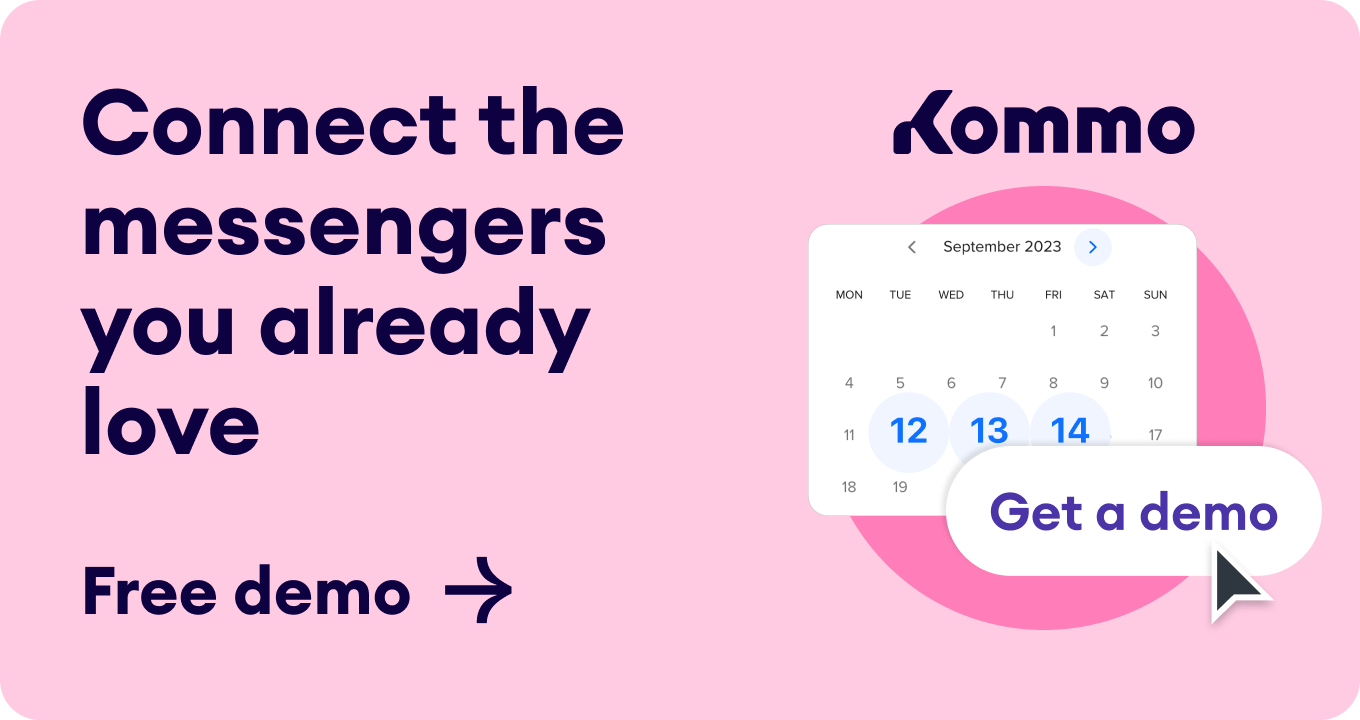Imagine a scenario where a potential client visits your website with questions, but unfortunately, they don’t find the answers. This situation often leads to missed opportunities for your business.
To prevent such missed opportunities, you need a chat button for website. With it, you can engage clients before selling, address their inquiries, and dispel doubts about your product or service.
Today, we’ll guide you through the importance of a website chat button, how to choose the right software and detailed instructions for setting up and customizing the chat button using Kommo.
What is a website chat button?
A website chat button is a convenient chat button placed on your website that consolidates all your communication channels into a single button. This button allows visitors to reach out to you with ease.
You can include as many channels as you need, tailored to your business's requirements, ensuring a seamless and barrier-free communication experience for your website visitors and clients.
📍What is a website chat button?
Also called a live chat, an embeddable button on your website that invites visitors to chat with you using popular messenger apps or live chat.
Why you can’t miss out on adding a chat button for website
Wondering about getting chat button for website and why it is necessary? Here are some of the pain points a chat button solves👇:
1. The inability of clients to contact businesses easily
Imagine a potential client who lands on your site and still decides whether to purchase or has already done so. They might have questions about their order’s arrival or whether you restock an item that has sold out. Instead of trying to call you or waiting for an email reply, they only need to send a message via the chat button on your website for instant answers.
2. Unable to assist clients in real-time
If you want to provide timely assistance to clients, using a chat button for website is not just an option; it's necessary. It provides real-time assistance, offering a virtual helping hand that boosts satisfaction and nudges visitors toward making a purchase.
3. Juggling between different communication channels
With a chat button on your website, you can easily manage messages from all channels, including live chat, WhatsApp, Instagram, and Facebook Messenger. If you’re using Kommo as your website chat button platform, it will automatically direct messages to the appropriate team member.
4. Unable to track chat history with clients
You can also keep track of all your chat history in one neat profile, making it easy to pick up conversations with each client right where you left off.
Choosing a chat button for website
The first step in starting your chat button journey is to choose the platform that best fits your business needs. While numerous options flood the market, we've picked the top solutions for you:
Free vs. Paid chat button for website platforms
While free versions offer a foot in the door, they often have limitations. They get you started without any financial commitment but come with limitations. You can chat, but you get basic features and limited customization options. It's like dipping your toes in the water – you'll get a taste but not the full experience. Free versions are ideal for small websites and businesses just starting out.
Note:
The paid versions of chat button software, like Kommo, offer versatile features like analytics, conversation automation, saving client data, and extensive customization options.
The paid versions of chat button software, like Kommo, offer versatile features like analytics, conversation automation, saving client data, and extensive customization options. These features are designed to adapt to your business's unique needs, giving you the confidence that you've made the right choice for your website.
If you are looking for the right solution, Kommo might be the perfect fit. The platform not only provides a way to communicate with your clients but also has other top features.
Let’s explore Kommo a bit further 👇
Choosing Kommo as your chat button platform
Kommo is a chat button platform designed with user-friendliness in mind. The platform provides all the CRM functionalities required to run your business, making managing your website's communication easy.
Kommo is customized to fit the various demands of companies of all sizes and industries, empowering you to take control of your website's customer engagement.
What is Kommo?
Kommo is a messenger-based CRM system designed to help small & medium-sized businesses grow sales. It provides all the CRM functionalities required to run your business, making managing your website's communication easy.
With Kommo, you can connect and add messengers like Apple messages, Telegram, Instagram, WhatsApp, Facebook Messenger, and Live Chat. Kommo also integrates with WeChat, Viber, and Skype.
You can guide your visitors directly to your WhatsApp or preferred messenger by selecting the WhatsApp chat button, among other options. This way, your chat button stands alone as a messenger.
Kommo features
Kommo offers various features that can help you maximize chat button for website. Let's review these features one by one.
1. Unified Inbox
Since you will be getting messages from different messaging platforms and websites, Kommo’s unified inbox helps you centralize all your communications instantly in one place. This solves the problem of losing conversations from your website and switching between chat apps.
2. Lead Card
In Kommo, every visitor who contacts you on your website gets a full profile created automatically as a lead card, allowing easy collaboration within your teams. By assigning each conversation in your inbox to a specific team member, you prevent losing client data and miscommunication within those teams.
3. Templates
With Kommo, you can save time and increase client engagement with chat templates integrated into your chat button for website. For example, you can personalize the template with client info or rich media.
4. Sales Pipeline
Kommo also offers a sales pipeline that can be customized to assist companies in managing clients, handling projects, and keeping things moving ahead efficiently.
5. Chatbot & automations
Beyond that, you can maximize results of your chat button for website through chatbots and automations. Depending on their needs, you can use the chatbot to respond automatically to your clients. Kommo’s chatbot also detects the intent behind a client’s message. This way, you let technology work for you and don’t miss out on potential clients.
Meta Partnership
Kommo is the world’s first messenger-based CRM and an official Meta Business Partner, meaning Kommo's expertise has been verified and recognized by Meta. 🤝
So, now, let’s discuss how to add a chat button to your website.
Chat button for website setup
Now that we’ve talked about the numerous benefits of using Kommo as your live chat button platform, let’s show you how to add one to your website.
Before starting, make sure you have the following 👇
- A Kommo account
- A website
-
Connected messengers (for example, Facebook Messenger, WhatsApp)
To get started, go to your Kommo account. The live chat button is connected as a source of new Leads, meaning all incoming messages will go directly to the sales pipeline. So we have to start in the Leads section.
-
Go to Automate
-
Click Add source
-
Choose the Website Chat button
Since the website chat button is a multi-channel source, web visitors or clients can choose the channel they feel most comfortable using to contact your company. You can add any available channels from the list.
Time for the installation process.
In Kommo, different ways exist to install a chat button on your website. We’ll discuss them one by one.
1. Code integration
It is possible to create a chat button without specifying domains. However, if you decide to add a button to trusted websites only, you will need to specify the name of your website.
You can simply copy and paste the provided code in Kommo using your site's HTML. You can also copy the code snippet from the tab below and insert it into your website. If you have a web developer, you can click Send to Developer to email the code to them so they can handle the setup process.
2. Google Tag Manager integration
You can also use the Google Tag Manager integration. Kommo made it easier for those who do not want to code themselves. They can set it up in an easy-to-use interface and control it from one place.
📍What is Google Tag Manager?
A tool for adding various tags, such as Google Analytics or Facebook Pixel, to a website without touching the code.
To install your Google tag manager, all you need to do is follow these steps 👇
-
Click Quick-install using Google Tag Manager.
-
Click Sign in with Google.
-
Sign in to your Google account.
- Share the account permissions.
- Next, select the container where you want to add the tag template.
-
In the left menu, select the Tags tab, click New, and give your tag a name.
-
In the Tag Configuration section, click anywhere inside the white box.
-
Next, go to the Community Template Gallery, search for the Kommo Websitechat button, and select it from the list of options.
-
Click Add to Workspace and give permission to add a community template by clicking Add.
-
Enter the Button installation key for your online chat button.
-
Click on the Triggering section to select a trigger.
📌To improve your site’s customer experience, we recommend choosing the All Pages trigger for faster page loading times.
-
Click Save to save the new tag.
📌You can preview how the chat button will look on your site by clicking Preview. If you’re happy with it, click Submit to send all the settings to the container.
-
Finally, add a Version Name and Version Description, then click Publish.
If you do not have a Google Tag Manager account, don’t worry. All you need to do is to log in as you did earlier. The error message, “You don’t have a Google Tag Manager account,” will appear in the modal window. Then follow these steps 👇
- Follow the link to “Create a GTM account and try again.”
- Next, create an account using that link
- And click on the “Sign in with Google” button to log in again
3. WordPress plugin
If you use WordPress as your CMS, this method is designed for you. Your website doesn’t even need to be huge.
- Go to your WordPress admin panel.
-
Click on the Kommo Plugin.
-
Login to your Kommo account.
-
Once you’re signed in, select, create a new chat button.
Your website will now have a chat button added.
4. Wix plugin
You can create a simple landing page or a site using a builder like Wix. Once you are in the Website chat button Installation modal in Kommo, take the following steps 👇
-
Click Add to your Wix website > Install in Wix.
-
In the Wix App Market, search for the Kommo app. Then, select Add to Site.
-
Select Agree and add.
-
Navigate to the Manage Apps section on the Wix platform. Select Complete Setup next to the Kommo app.
-
Select Add to Site
5. Shopify integration
This method is specially designed for those whose businesses are displayed on Shopify. Once you have installed Shopify in the Kommo marketplace, you can seamlessly integrate the website chat button by clicking “Install in Shopify.”
If Shopify is not already installed and connected to your Kommo account,
-
Click ‘Install’ and ‘Install the Shopify integration.’
-
Then click “Shopify Manager,” click “Connect,”
- Sync your Shopify account and click ‘Import.’
In the Add to your Shopify store tab, go to Shopify settings and select Set up in Shopify. In Shopify, toggle on the Kommo CRM Plugin toggle switch.
Kommo goes the extra step of ensuring your website chat button is swift on Shopify by putting all the customer's relevant information into Kommo.
This way, you can answer customers' questions quickly and hassle-free. You will know which order your customer is talking about and the relevant details for that order.
Thanks to the power of Kommo, you can ensure your customers have a positive experience and remain loyal.
Customizing your chat button for your website
Customization makes your chat button for website, or live chat widget as attractive and interactive as possible. Kommo offers both general and advanced customization features. Before that, let’s preview Kommo’s chat button in mobile and web mode.
Here is a list of the customization features available on Kommo👇
- Button animation
- Button position
- Button style
- Popup messages
- Theme color
- Chat header
- Channel layout
- Channel orientation
- Chat button margin
- Button visibility
- Color gradient
- Chatbots
-
Multiple conversations
- Key actions
Let’s explain each of the features one after the other.
1. Button animation
Here, you can enable animations so web visitors will pay more attention to the chat button, increasing its chance of being used. Some animations include Static, Waves, Temble, or Shake.
2. Button position
Depending on your website's structure, you can choose whether you want your live chat button positioned on the left or the right.
3. Button style
The size and shape of your website's chat button make it stand out. Here, you can choose what the size and shape you need.
4. Popup message
In Kommo, you can customize your live chat’s pop-up message to fit your brand’s style. This pop-up message draws your clients’ attention and encourages them to communicate with you. For example, you can simply greet them like “Hi! Got a question or need some help?” as they scroll through your website.
Beyond saying hello to your clients, you can also use pop-up messages to draw their attention to something special in your business, like promoting a sale or new product.
5. Theme color
There’s no shame in looking good; you can make your chat button fit your website color scheme and website’s design and brand voice.
6. Chat header
Here, you can choose the name of your chat header and add a display picture for the chat button. You can also decide to include the name of your client while chatting.
But that's not all! Under the advanced settings, you can add more advanced features to your chat button!
7. Channel layout
For example, you can choose whether you want your chat button to look collapsed or expanded.
8. Channel orientation
Your chat button can also be displayed horizontally or vertically to fit the theme.
9. Chat button margin
You can increase or decrease the margin of your chat button. This is handy if some buttons overlap others on your website's mobile version, for instance.
10. Button visibility
Toggling the button lets you keep your chat button visible as potential clients scroll through your website.
11. Color gradient
To give your live chat buttons more color, you can add a gradient to them. This adds a more unique and natural feel to your website.
12. Chatbot
Another major plus is that you can automate your conversations by using a chatbot. By clicking “Edit bot,” you can build a chatbot to meet your client's needs.
13. Multiple conversations
You can toggle the button if you want your clients to contact you through various means simultaneously. This way, different lead cards will be created based on the channel. However, you can always sync these cards into one to prevent confusion.
14. Key actions
The main advantage of a great website chat button platform is flexibility. Kommo lets you choose which conditions and reactions work well with your chat button's aim. By setting up key actions, you can understand what web visitors do on your site.
Here, we can set up to see how long visitors have been on the site and what product pages they have visited. You can then use this information to personalize your messages.
And that’s it! Your chat button for website is up and running and more effective. You can explore different options to find the one that works best for you.
Practical ways to maximize your website chat button in Kommo
Let’s go through some tips on how to make most out of your website chat button using Kommo.
1. Leads segmentation
By tagging each client in their lead card and sending further messages tailored to their interests, your live chat communication is not a one-time event but the beginning of new client relationships.
2. Assign automatically to the responsible users
Kommo’s live chat easily directs your website visitors and potential clients to the best person on your team to answer their questions. Within the lead card, you can easily change the responsible user, and your client will not notice. Using the lead card, this new responsible user gets a full breakdown of your previous communication with that client. No need to waste time asking questions again and again.
3. Net Promoter Score (NPS)
Kommo’s live chat allows you to gauge your clients' experiences after conversing with them. This way, you can determine how to improve your communication techniques and find better ways to satisfy your clients.
📍The NPS is a metric that evaluates customer satisfaction and loyalty by asking customers a single question to gauge their experience.
4. Chat analytics
You can monitor how your live chat users interact with your website. Identify your website's most visited pages and users' time, and easily create filters or widgets.
5. Sales Pipeline
Within Kommo, you get a bird' s-eye view of your sales, allowing you to track how your live chat users progress from first contact to purchase within the sales pipeline.
Bottom line
You can leverage chat button for website to improve communication and customer engagement with easy setup, instant approval, and fewer fees.
🤓Book a free demo session
👩💻Login to your Kommo account
💬Chat with us here on the website or within your account
🤝Find a partner to do it for you so that you can relax
🎥Visit our YouTube Channel