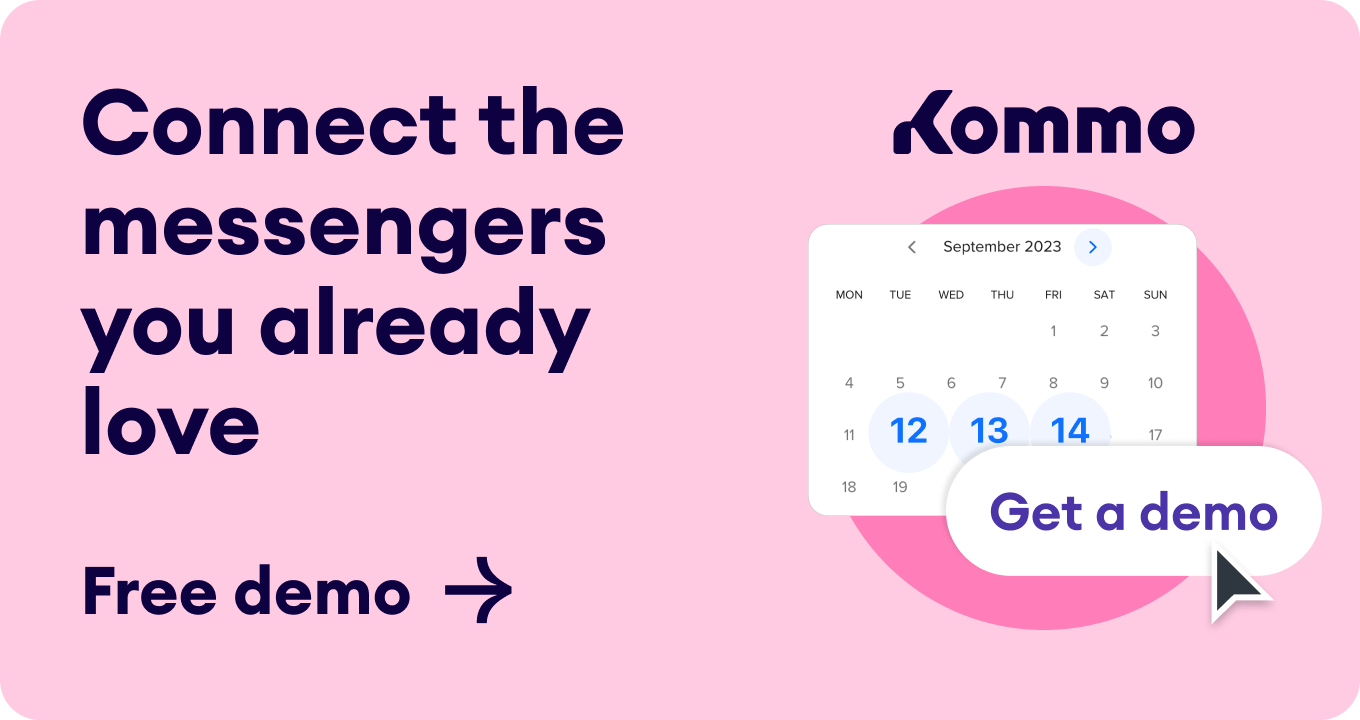Do you ever wonder why you still can’t make a sale even though many people visit your website? Engaging with clients anytime they visit your site is a great way to answer their questions, and help them better understand your brand.
But how do you better engage with clients on your site? Installing a live chat plugin for WordPress is the answer.
In this article, we will explain the live chat plugin, how to install it on your WordPress, and practical ways to maximize its use to engage your clients.
Today, we’ll cover:
What is a live chat?
Live chat is a feature that lets clients communicate in real time with a company on their website. It’s designed for quick customer service, sales questions, and urgent help.
By adding automation and chatbots, live chat becomes more powerful. It offers fast replies, gathers client info, and sends questions to the right team members.
Example of a live chat plugin on Kommo.com
What is live chat for WordPress?
A live chat for WordPress is an instant messaging platform for any WordPress website. It is a plugin that lets your web visitors chat with you directly on your website. This allows you to address client queries, resolve their issues, and assist them before they leave your site.
What is a live chat plugin for WordPress?
A tool for adding a live chat feature to your WordPress site.
Use cases for live chat plugin in WordPress
Before we discuss installing a live chat on your WordPress site, let’s first explore how WordPress Manager can help optimize and manage its functionality.
1. Instant customer support
Let’s say you run an online clothing store. A web visitor wants to know about sizing options before purchasing. With the live chat on your WordPress-made website, you can easily answer their question and help them make a purchase.
Example of instant customer support via live chat
2. Order processing
A live chat plugin for WordPress can help you guide potential clients through their orders.
For example, if you own a computer sales company and a client wants to purchase a laptop from your website, you can easily answer all questions to complete that sale.
Example of processing clients’ orders via live chat
3. Lead capture
Live chat plugins also extend conversations beyond the website. You can get the contact details of site visitors to message them later through other channels. For example, a visitor to a real estate website can use the live chat to request more information about a property this can prompt them to provide more contact details for follow-up communication.
Example of capturing lead with live chat
4. Technical assistance
Let’s say a client encounters problems with a product they bought from your site. They can easily contact the support agent using live chat and receive step-by-step instructions to resolve the issue. This easily builds customer trust and increases satisfaction.
Example of providing technical support with live chat
5. Feedback collection
Feedback is good because it helps you identify your shortcomings and find ways to improve. You can use a live chat on your website to ask clients to review the quality of the service they received.
Example of feedback collection using live chat
6. Appointment scheduling
Clients can find looking for your business contact details and booking appointments stressful. A live chat plugin makes this process much easier. A potential client can inquire about available times and schedule an appointment directly from your website.
Example of appointment scheduling with live chat
7. Product recommendation
A live chat plugin for WordPress easily gives your clients recommendations based on the products you have in stock.
Example of product recommendation with live chat
Choosing a live chat plugin for your WordPress
A live chat on WordPress can be integrated through various means. Because of the variety of available options, choosing the right one for your business is crucial. Here are the best choices that ensure confidence in your decision-making process.
The best live chat plugin for WordPress
Kommo stands out as one of the best options for seamlessly integrating a live chat for WordPress. It facilitates easy communication with your clients and offers many remarkable features that set it apart from other platforms.
Let's delve deeper into Kommo 👇
Expand your customer relationship beyond live chat using Kommo’s feature
Kommo offers every CRM feature needed to manage and improve your brand. Its functionality is tailored to meet the needs of businesses of all sizes.
💡What is Kommo?
Kommo is a messenger-based CRM system designed to help small businesses grow in sales and enhance customer relationships.
Why you should use Kommo’s live chat plugin for WordPress
With a live chat plugin for WordPress, Kommo’s features make it one of the best tools for small and medium businesses looking to scale up.
Let’s consider Kommo’s main benefits one after the other. 👇
1. Let your live chat work for you 24/7
Thanks to its bot and automation capabilities, Kommo’s live chat plugin works while you’re offline. The chatbot, or Salesbot, can chat with web visitors and identify their messages' intentions. It draws a visitor’s attention and reassigns the visitor to the team responsible for them.
2. Bring all your messages to one centralized platform
Live chat is only one of many ways a client can communicate with your business. You often need to move from one platform to another to keep in touch. Kommo solves this juggling problem. By centralizing all your messages in one place, you avoid losing incoming chats from your website and any errors or miscommunications when switching between chat apps.
3. Create a personal profile for your web visitors
Every client is unique, and this also applies to the type of conversations you have with them. Kommo allows you to create a personal profile for every visitor who contacts you on live chat. This helps you understand every client's behavior and preferences across all teams and users. This way, you retain client data and prevent miscommunication within teams.
4. Send templates for speedy conversations
Using chat templates in your live chat conversations saves time and increases engagement. You can send large amounts of information in an instant. This way, your clients feel that they have all your attention and genuinely matter to you. With Kommo, you can personalize the template with client information or rich media.
5. Understand your sales process at a glance
Kommo’s sales pipeline helps you see all conversations at a glance. You can easily identify clients who just sent a message to your live chat. This funnel can be customized to assist you in managing clients, handling projects, and keeping things moving efficiently.
Now that you know the benefits of Kommo, let’s discuss how to add a live chat plugin for WordPress.
Adding live chat plugin to WordPress using Kommo: A step-by-step guide
Connecting a live chat plugin to your WordPress is very easy. Before you start, make sure to have the following 👇
- A Kommo account
- A WordPress account
To get started, go to your Kommo account. Click on Leads>Automate>Add source, then choose the Website Chat button.
Creating a Kommo live chat plugin on your WordPress
In Kommo, the live chat plugin also serves as a multi-channel source. Clients can contact your company with the channel they feel most comfortable using. Just add any channel from the list.
List of messaging channels you can add to your WordPress
Kommo also allows you to use live chat or other messaging platforms like WhatsApp or Facebook as stand alone chat button options. It all depends on your brand’s needs.
Creating a standalone live chat plugin
Let’s get into the installation process.
Adding a live chat to your WordPress site is straightforward in Kommo. To get started 👇
-
Go to your WordPress admin panel.
-
Then, click on the Kommo Plugin.
- Login to your Kommo account.
-
Once you’re signed in, select, create a new chat button.
Creating a Kommo live chat in WordPress
The chat button will now be added and visible on your website. It is that easy!
Make your live chat plugin for WordPress unique with Kommo
Kommo allows you to preview and customize your live chat for WordPress before launching it on your website. Customizing your live chat plugin makes it stand out from the rest.
1. Live chat plugin view
You can change your live chat plugin's view to fit your website style. You can also animate the button, change its visibility, and position it horizontally, vertically, or to the right and left; it’s all up to you.
2. Live chat plugin size
Some businesses prefer to have a big live chat plugin to get the attention of their visitors, while others want to keep it smaller to be less overbearing. But this depends on what you want for your brand. Additionally, you can change the margin to keep your website neat and out of the way of the rest of your website.
3. Live chat color
Every brand has a color that makes it unique, and Kommo is aware of that. This is why Kommo lets you change the color of your live chat to suite your brand style.
4. Live chat conversation starter
You can edit Kommo’s pop-up message option to make your live chat plugin send unique messages that align with your brand to your clients. You can also make edits within the chat, like changing your chat headers’ names or display pictures, and automate your conversations using Kommo’s chatbot option.
Live chat plugin conversation starter
5. Key actions
The main advantage of every live chat plugin for WordPress is flexibility. You can understand what WordPress visitors do on your site by setting up key actions.
You can see how long visitors have been on the site and what product pages they have visited. You can then use this information to personalize your messages.
Live chat plugin key actions in Kommo
6. Web vs. mobile preview
Kommo lets you see the appearance of your live chat plugin when your clients use a phone or connect using their web browser.
Live chat plugin web vs mobile preview
And that’s it! Your live chat plugin is up and running and more effective. You can explore different customization options, find the one that best represents your brand, and interact well with your potential clients.
Bottom line
Are you ready to install and activate your live chat plugin for WordPress using Kommo?
Try Kommo free for 14 days!
🤓Book a free demo session
👩💻Login to your Kommo account
💬Chat with us here on the website or within your account
🤝Find a partner to do it for you so that you can relax
🎥Visit our YouTube Channel