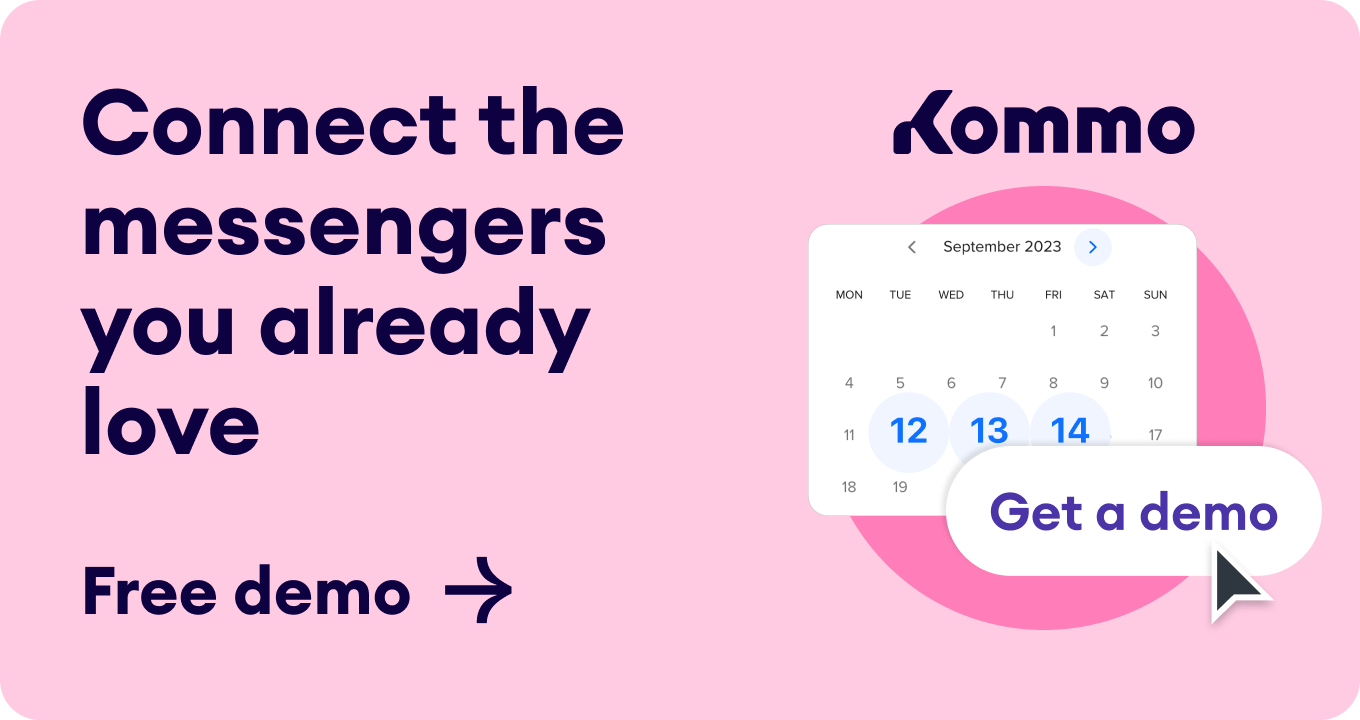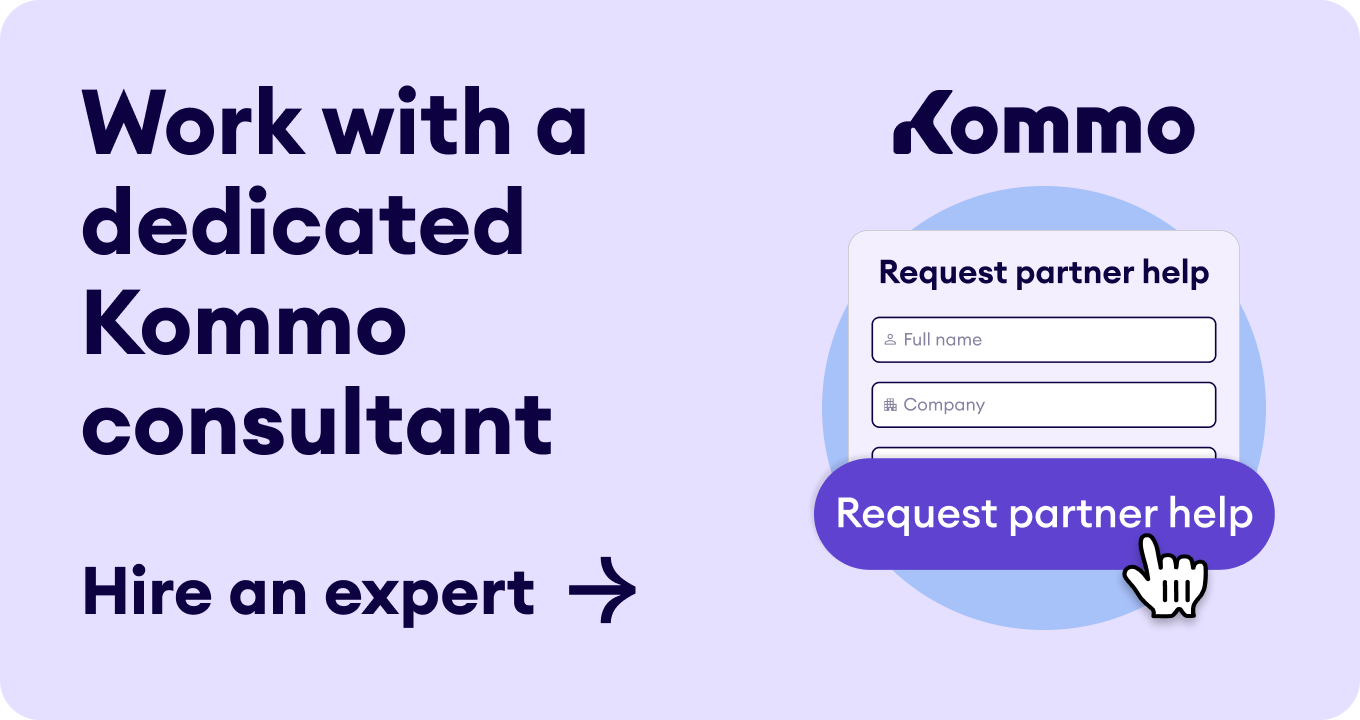Want to get your business on Google?
It's easier than you may think.
In fact, Google offers a super-handy feature called Google Business that lets you set up a custom profile for your business so it'll get listed on Google Search and Google Maps for customers to find you. 😊
Below, we'll walk you through the steps for how to add your business to Google so you can grow your online presence quickly and easily. Best of all, this method works for businesses of all sizes, whether you're a small business, a shop, or a big company trying to rank high on Google's search engine!
In this guide, we'll cover:
Understanding Google Business Profiles (formerly Google My Business)
A Google Business Profile is a free tool by Google that allows businesses to get listed on Google Maps and Google Search. Formerly called Google My Business (or GMB), a Google Business Profile (or GBP) lets you connect with clients, list products and services, post business updates, and more.
👉 Google Business Profiles allow businesses of all sizes to:
- Create and manage a business listing.
- Add business information such as address, phone number, hours of operation, and website URL.
- Add photos and videos.
- Chat with customers via messaging service.
- Respond to customer reviews.
- Get insights and analytics into GBP performance.
🚀 Putting your organization on Google Business is the easiest—and fastest—way to gain more online visibility without having to do a complete overhaul of your website with targeted search engine optimization (SEO) or spend money on pay-per-click (PPC) advertising to get to the top of the search results. Plus, it's 100% FREE to use!
However, not all businesses are a good fit for a Google Business Profile. And we don’t want you spending unnecessary time creating and optimizing your Google My Business account if it doesn’t improve your company's bottom line.
So let's find out if your business is a good fit to get on Google Business.
Is your business a good fit for a Google Business Profile?
Before you learn how to add your business to Google, you should consider whether a Google Business Profile is a good fit for your business. This depends on three key factors:
-
The industry you operate in.
-
If you have a physical location or service area.
-
How dependent you are on local clients for sales.
🔎 Let’s explore each of these factors individually.
1. The industry you operate in
Businesses in certain industries tend to experience the most benefit from adding a Google My Business Profile to their online marketing initiatives. That's because potential customers use a variety of Google products to find these types of businesses on Google Search and Maps.
If you operate in any of these industries, then a GBP could be a great fit:
- Attorney or law
- Automotive services
- Beauty salon, spa, or hair cuttery
- Fitness and gym studios
- Healthcare provider
- Home improvement services
- Hotel, lodging, or travel agency
- Local area services
- Retail store
- Real estate agency
- Restaurant or cafe
However, if you run any of these types of business, then a GBP may not be worthwhile to create:
- Appointment-only services
- Financial institutions
- Freelancing
- National or international business
- Online-only business
- Subscription services
While you can still create a Google My Business Profile for those types of businesses, it may not apply well to your business model or provide much value for attracting the right customers and clients.
(These are just general guidelines and there may be exceptions in different industries. Some businesses in these categories may still find it useful to have a Google Business Profile. It all depends on your unique situation and what you're trying to achieve).
2. Having a physical location or service area
Does your business have a physical location where customers can walk in and visit you? 🏢
Or, do you have a specific service area where you take care of clients in the field 🗺️?
Brick-and-mortar businesses and service-based businesses that serve customers within a specific geographical area make the best fit for a Google Business Profile.
In fact, Google's business eligibility requirements states:
“To qualify for a Business Profile, a business must make in-person contact with customers during its stated hours.”
Two exceptions to this rule include:
-
Seasonal businesses, like an ice-skating rink only open in winter months, are eligible. These businesses must display permanent signage at their location year-round.
-
Delivery-only food services are permitted with some conditions, like adding their service areas to the GBP and hiding the physical address to avoid confusing their customers.
3. Dependency on local clients
The primary purpose of Google Business Profiles is to connect local businesses with potential clients looking for in-person services. People who need localized services use Google's Search engine and Google Maps to find businesses in their geographic area to meet specific product and service requirements.
If your organization relies upon local customers for sales, then setting up a Google My Business Profile would make perfect sense for your company, shop, or service. 🤩
For example, if the success of your business depends on individuals finding you online through search queries like…
- best pizza near me
- Chicago car accident attorney
- local dog groomer
- plumber in Sedona
…then a Google Business Profile can be an invaluable tool for attracting local customers!
However, if your business generates most of its revenue through its website, social media, or other online channels, and not with walk-in clients or in-home service visits, then a Google Business Profile may not be worth your time to create.
🔑Before you dive into adding your business to Google, consider this question: “Are you willing to keep your GBP updated and engage with customers who interact with it on Google?”
Having success with a GBP involves responding to reviews, managing photos and videos, sharing up-to-date deals and discounts, and keeping your business information accurate on a weekly or monthly basis.
Key Benefits: Why you should add your business to Google
Being a good fit for Google My Business is great, but you may still be wondering why you should bother putting your business on Google.
Obviously, there's an abundance of other search engines, social media sites, and digital marketing channels you could tap into for online exposure.
So what makes Google My Business so much better than those alternatives?
👇 Here are the top reason why you SHOULD be on Google My Business:
-
Free marketing and advertising: Google My Business is a free tool for creating, managing, and marketing your business on Google. It's a great way to promote your business online without spending money on advertising or SEO.
-
Increased local visibility: A Google Business Profile improves your business's visibility in Google Search and Maps, making it easier for customers to find your business when searching for local products or services.
-
Improved click-through rates: Google My Business listings appear in a prominent position in search results, above the organic listings, increasing the likelihood of potential customers clicking on them to visit your website or contact your business.
-
Enhanced customer engagement: Google Business accounts offer a direct line of communication with customers online through reviews, Q&A, and private messaging.
-
Access to valuable insights and analytics: Google Business provides insights and analytics into customer engagement on your listing and profile, helping you understand how customers find and interact with your business through Google.
-
Builds trust and credibility: A verified Google My Business Profile showcases your business as legitimate and trustworthy, increasing customer confidence in taking the next step to visit or contact your company.
-
Competitive advantage: Claiming your Business Profile gives you a competitive edge over local competitors who are not using a GBP to rank in Google Search or Maps.
-
Easy management: Google Business Profiles are effortless to manage, requiring no coding or web design knowledge. GBP lets you swiftly update your business info, add visual content, and respond to customers with ease.
-
Future-proofs your business: A GBP guarantees your business stays flexible as consumer habits and market trends change. It's another tool in your marketing toolkit. Google Ads for SaaS can help businesses scale quickly by targeting users who are actively searching for software solutions. When considering marketing strategies, understanding the differences between SEO and Google Ads can help optimize your approach to attract and convert customers effectively
📈 In addition to those key benefits, consider these statistics:
-
91% of online searches happen on Google worldwide (Source: StatCounter Global).
-
46% of Google searches have local intent and 77% of consumers use Google when looking for local business information (Source: Semrush).
-
78% of local mobile searches on Google result in an offline purchase (Source: Demandsage).
-
'Near me' searches have increased by over 200% since 2019 (Source: Think With Google).
-
56% of Google Business Profile interactions end up with a website visit (Source: Statista)
✋ Ready to get your business on Google?
📋 Here's how you do it…
How to add your business to Google from scratch
To set up your Google My Business Profile, follow these steps:
- Sign in to your Google account
- Visit the Google Business Profile creation page
- Search for your business
- Enter your business information
- Verify your business
- Complete your profile
🔎 Let's explore each step individually.
Step 1: Sign in to your Google account
Only verified Google account holders can create a Google My Business Profile for their business. Therefore, the first step for how to add your business to Google is to sign in to your Google account at https://accounts.google.com.
You can use the same Google account you use for Gmail or other Google services. If you don't have an account yet, you can create a free one at https://accounts.google.com/signup.
Step 2: Go to the Google Business Profile creation page
After logging in to your Google account, the next step for how to register your business on Google for free is to go to https://business.google.com/create to start the profile listing creation process.
Step 3: Search for your business
This may come as a surprise to you, but some businesses are already listed on Google even though the owner has not registered it. This happens when a customer suggests a business to be added to Google Search or Maps on the owner's behalf because they know it exists, and want others to know about it.
First, try finding your company by typing its name into the search bar. If it's already on Google, you'll see it show up. Just click on it to start the registration process.
Note:
You might be asked to prove who you are before you can manage your Google Business Profile. If so, Google will send you a code by phone, text, or email to confirm your identity.
If you can't find your business, then tap the “Add your business to Google” link to set up a brand-new listing.
Step 4: Enter your business information
To complete this step, you'll need to provide the following business details:
- Business name generator
- Business type
- Business category
- Business address
- Business phone number
- Service area (if applicable)
- Website URL (if applicable)
Make sure to enter accurate information for your business as this will be what potential customers see on your Google Business Profile listing.
Step 5: Verify your business
Google double-checks all business sign-ups to make sure they're legit and keep spammers away. You can choose to verify your listing now or later; however, if you do not verify your registration information, then any edits you make to your Business Profile will not be visible to customers until you complete the verification step.
⏱️ Every business will be given different options to verify its registration details depending on the company type and the categories it belongs. As a result, verifying your business may be immediate or take up to seven business days.
The most common ways for verification include Google sending a verification code by mail or phone, which you need to enter under the “Home” section of your Profile account to finalize the claiming process.
However, you may be offered any or all of these verification methods:
-
Phone: Fastest option if you have access to the listed phone number. Answer the automated call and enter the verification code.
-
Postcard: Opt for this if phone verification isn't feasible. Ensure your address is accurate and wait for the postcard to arrive in the mail with the code (7-14 days).
-
Email: Less common but available for certain categories. Check your email for the message and click the link to verify your listing.
-
Video: Participate in a live video call with a Google representative to confirm your business location and details in real-time. You may also be offered the option to do a video recording and submit it for review.
-
Google Search Console: This is a relatively new feature that allows businesses to quickly verify their Google Business Profile through their existing Google Search Console (GSC) account. Google automatically cross-checks website ownership information between your GSC and Business Profile, and if everything matches, your profile is instantly verified.
Step 6: Complete your profile
Once your business is verified with Google, you can add more information to your Business Profile to make it stand out to customers, such as:
-
Business description: Write a brief description of your business and what you offer.
-
Photos and videos: Add high-quality photos and even a HEVC video of your business, products, and services.
-
Hours of operation: Let customers know when your business is open.
-
Services offered: List the services you offer.
-
Attributes: Select attributes that describe important aspects of your business, such as “free Wi-Fi”, “family-friendly”, “wheelchair-accessible entrance”, “cash-only”, “delivery”, etc.
Access and manage your Google Business Profile
Your business information can be managed and updated on Google through Google Search. To edit your Business Profile and its settings on Google Search, log in to your Google account. Then do a search for your business's name for your Business Profile dashboard to appear.
Optimize your Google Business Profile for increased visibility
After you get your business listed on Google, the next step for success is to optimize your Business Profile for local keyword searches and Google Maps. By default, your listing will likely not be targeted for the most relevant search queries, so it's important to boost the SEO performance.
👇 Follow these best practices to maximize your Google Business Profile's visibility:
Post accurate business hours
Google specifically states that one way to improve your local rankings is to keep the business hours accurate. Also, in late 2023, Google confirmed that local rankings are determined by if a business is opened or closed during the time of the user's search.
As a result, your business's hours of operation are a direct ranking factor in Google Search and Google Maps 📈.
Therefore, you should post accurate business hours and update your GBP whenever circumstances like these occur:
- Holidays
- Events
- Extended seasonal hours
- Temporary closures
On your Google Business Profile dashboard, click on Edit profile > Hours tab to edit your business's hours of operation.
Optimize your business's NAP and service area details
Another ultra-important optimization tip is to maintain consistency in the usage of your business name, address, and phone number (collectively referred to as NAP) across all online mentions of your business—especially, on your Google Business Profile!
Even minor variations or inaccuracies in the NAP information can have a significant impact on your local SEO efforts 😮.
For instance, if the address of your business is located on North Street, you should consistently use either “North” or “N.” in the address and ensure that this version is used in every instance where the business address is mentioned online.
Additionally, some businesses provide services at both their physical locations and at their customers's locations or customer-locations only. In such cases, you have the option to specify a service area for your business, which can help optimize your business for more localized searches.
Click on Edit profile > About tab and Location tab to manage your NAP information.
Include your business's website URL
Including your business's website URL is important for helping customers find your website online. By providing a URL, a “Website” button will be displayed next to your GBP listing on Google Search and Maps.
Here are some tips for the website URL:
-
Single-location businesses: Use the homepage of your website.
-
Multi-location businesses: Use the specific landing page for each location.
-
Restaurants: Add a special URL to link users to your menu.
Click on Edit Profile > Contact tab to navigate to the Website URL field.
Add your business's opening date
An often overlooked area of Google Business Profile optimization is the business opening date.
📅 Listing your established date unlocks a feature of Google that adds a piece of text to your listing with the numbers of years in business that looks like this: 10+ years in business.
This small enhancement can add more trust and credibility to your business in the local search results, and make it stand out from the competition.
Click on Edit profile > About tab to navigate to the Opening date field.
Optimize your business description
The description field for your business is another key area of Google Business Profile optimization.
👉 You should include relevant keywords and localization details you want your listing to rank for in Google.
For example, pick the top keyword that is most relevant to your products and services and combine it with your local city or town so it reads like this in your business description: [keyword] + in + [city].
Here's an example of this tip in practice:
- auto detailing in Kansas City
Next, you should add 2-3 additional keywords in the description field to optimize it for more relevant local search queries.
Click on Edit profile > About tab to navigate to the Description field.
Additional tips you can use for business description optimization include:
- Share all that your business has to offer.
- Explain what sets you apart from the competition.
- Your business's history, if it's an important selling point.
Select the right categories for your business
There are two types of categories you can select for your Google My Business listing:
-
Primary category: This category will appear on your GBP listing and significantly impacts your search visibility. Accurately choose a category that best describes your business.
-
Secondary categories: Add relevant secondary categories to help your business get found in related searches. Include as many as you can.
Click on Edit profile > About tab > Business category section to edit your categories.
Add relevant business attributes
Attributes are like little helpers (or indicators) that give people a better idea of what your business is all about. They highlight the unique services, activities, features, and other stuff about your company that can pop up in local searches.
Click on Edit profile > More tab to navigate to the Service options section.
Business attributes vary by category and can include items like:
- Wheelchair Accessible
- Restroom
- Takeout
- In-Store Shopping
- Languages Spoken
- Payment Types
👉 Include as many attributes as possible that apply to your business to fully optimize this part of your Google Business Profile.
Upload photos, videos, and virtual tours
People often want to see what a business or its products and services look like before visiting the location or hiring the company. In fact, “businesses that add photos to their Business Profiles receive 42% more requests for directions on Google Maps, and 35% more clicks through to their websites than businesses that don't,” according to Google.
Here are some easy optimization tips to help your listing stand out:
- Showcase your business with 3-5 photos each of the exterior and interior.
- Upload team photos to showcase your workforce's strength and unity.
- Include a virtual tour video that offers customers an immersive and comprehensive experience of the business and its surroundings.
- Refrain from incorporating promotional messaging in your photos or videos.
- Abstain from using stock photography or videos, as such media may be flagged and subsequently removed.
On your Google Business Profile dashboard, click on Add photo to upload photos, videos, and virtual tours.
Pre-populate questions and answers
You should take proactive steps to pre-populate your Google listing with frequently asked questions and their corresponding answers.
This strategy provides potential customers with valuable information that can quickly generate new leads and sales.
Here's how to do it:
-
On the right hand side of your Google Business Profile dashboard, you'll see your Business listing panel.
-
Click on the Ask a question button.
-
Submit a common question about your business. (It'll be anonymous.)
-
Go back to the question and answer it as the owner.
Add all your products and services
Let potential customers know about every product and service you offer.
Click on Edit products and Edit services to access these features
Create Google posts about offers, events, etc.
A powerful feature of Google Business Profiles is that it allows you to communicate with customers through posts, showcased on Google Search and Maps. Optimize your profile by regularly publishing at least 1-2 new posts per week to attract new leads, customers, and sales.
📝 Google Business posts can include content such as:
- Announcements
- New offers and discounts
- Upcoming events
- Popular items in stock
- Relevant photos and videos
Click on Add update to create posts.
Encourage customer reviews and respond to them
Google My Business Profiles with a higher number of reviews tend to receive increased visibility and exposure to potential customers within Google.
Here are two basic strategies to encourage your customers to leave reviews for your business on Google:
-
Be honest with your customers about reviews: Tell your customers that the success of your business relies heavily on Google reviews. Kindly request that they write a review for your business on your Google listing if they've had a positive experience.
-
Put a review button on your website: Add a “Leave a Review” button on your website that directs visitors to your Google Business Profile review page. You can get your custom review link by clicking on the Ask for reviews button on your Google Business Profile dashboard.
⚠️ Incentivizing reviews with discounts, gifts, or cash is not allowed as it violates Google's terms of service.
Responding to Google Business Profile reviews is also crucial for businesses to maintain a positive online reputation and foster customer relationships. Plus, it helps improve your listing's rankings within Google's algorithm.
Here are more reasons why you should respond to every review, good or bad:
-
Builds trust and credibility: Responding to reviews, especially negative ones, shows commitment to customer satisfaction and attracts potential customers by valuing their feedback. Trust is built and business potential increases when concerns are actively addressed.
-
Showcases your personality: Responding to reviews showcases your business's personality and values, creating positive connections with customers and building emotional bonds that may influence them to choose your business over a competitor.
-
Boosts local rankings: Responding to reviews positively impacts local search rankings, improving SEO and visibility. As a result, it can attract more traffic and new customers.
-
Encourages more reviews: Engaging with reviews promotes more reviews and a stronger reputation by encouraging customers to share their experiences. Positive reviews lead to increased visibility.
Click on Read reviews to read and respond to reviews.
Add your business's social media links
A final way to optimize your Google Business Profile is to add your social media links to the listing. This gives customers additional ways to connect with your company on social platforms like Facebook, X (Twitter), LinkedIn, YouTube, Instagram, etc.
Here's how to put social media links on your GBP:
-
Go to your Google Business Profile.
-
Click Edit Profile.
-
Select the Contact tab.
-
Click the Social Profiles Edit icon.
-
Choose a social media profile to add to the Google Business listing.
-
Add the URL for the social profile in the Web address field.
-
Click Add social profile link to create additional associations.
-
Click Save.
Set up messaging
The messaging feature facilitates direct, real-time interaction between you and your customers through your Google My Business Profile 💬.
Upon activation of the message function, a dedicated “Chat” button will be displayed on your Profile listing, enabling ease of communication.
On your Google Business Profile dashboard, click on Messages to access this feature. Then click the Turn On Chat button.
Manage your Google My Business with Kommo
Now that we've covered how to add your business to Google, it’s time to find out how to manage your Google My Business.
As messages and reviews grow, responding becomes challenging. But Kommo is your solution. It's a fully integrated CRM tool for Google Business.
Benefits of Google CRM:
- Capture leads from Google, Google Maps, and your Google ads at the click of a button
- Centralize leads from all sources in one app
- Organize leads in a pipeline
- Create audiences and schedule personalized mass messaging campaigns
- Launch remarketing campaigns
- Automate sales and marketing funnel with chatbot
Let's see why you should consider Kommo as your Google CRM solution
Unified Inbox: centralize all your messages in one place
Kommo's unified inbox manages all customer communication in one place. Messages from Google, Instagram, Facebook Messenger, and WhatsApp appear automatically. Kommo generates lead cards for every incoming lead, providing instant access to communication history and contact information.
Lead Profile: Store entire chat history
Kommo helps the sales team manage and organize leads effectively. Store lead information, track conversations, and set reminders for follow-ups.
Sales Pipeline: Convert conversations into clients
Kommo categorizes leads into the Google Business, WhatsApp, or Instagram sales pipeline stages, offering a clear view of your sales process. Thanks to Kommo's sales pipeline, you can effectively convert leads into lifelong customers. 🤝
Chat templates: send personalized messages
In Kommo, you can create custom templates for Google messages and other platforms, such as email, WhatsApp or Instagram. You can also respond to leads and clients instantly with personalized messages.
Moreover, you can automate templates and let Kommo's chatbot, known as Salesbot, qualify leads, streamlining the qualification process and allowing your team to focus on conversion and revenue. 🤑
How our team can help
Now that we've covered how to add your business to Google, it's time to get started with Google Business & Kommo integration. Our team is happy to answer questions or make a CRM onboarding session for your entire team.
💬 Chat with us here on the website or within your account
🤓 Book a free demo session with the team
🏖 Find a partner to do it for you, so you can relax