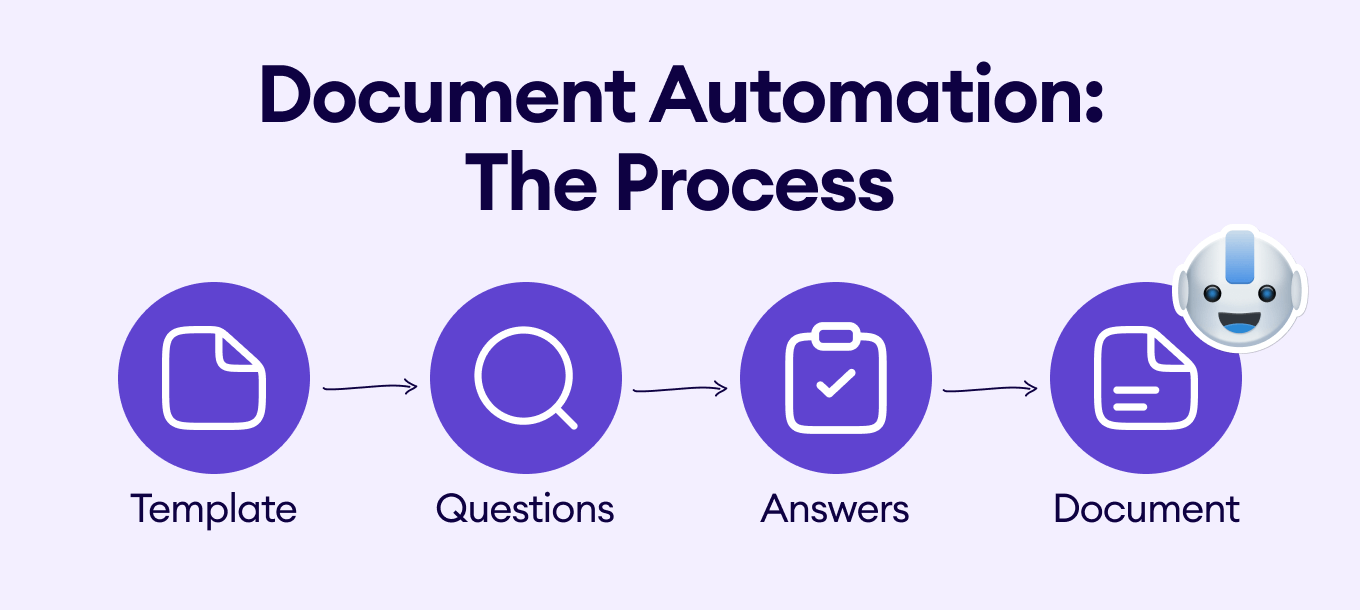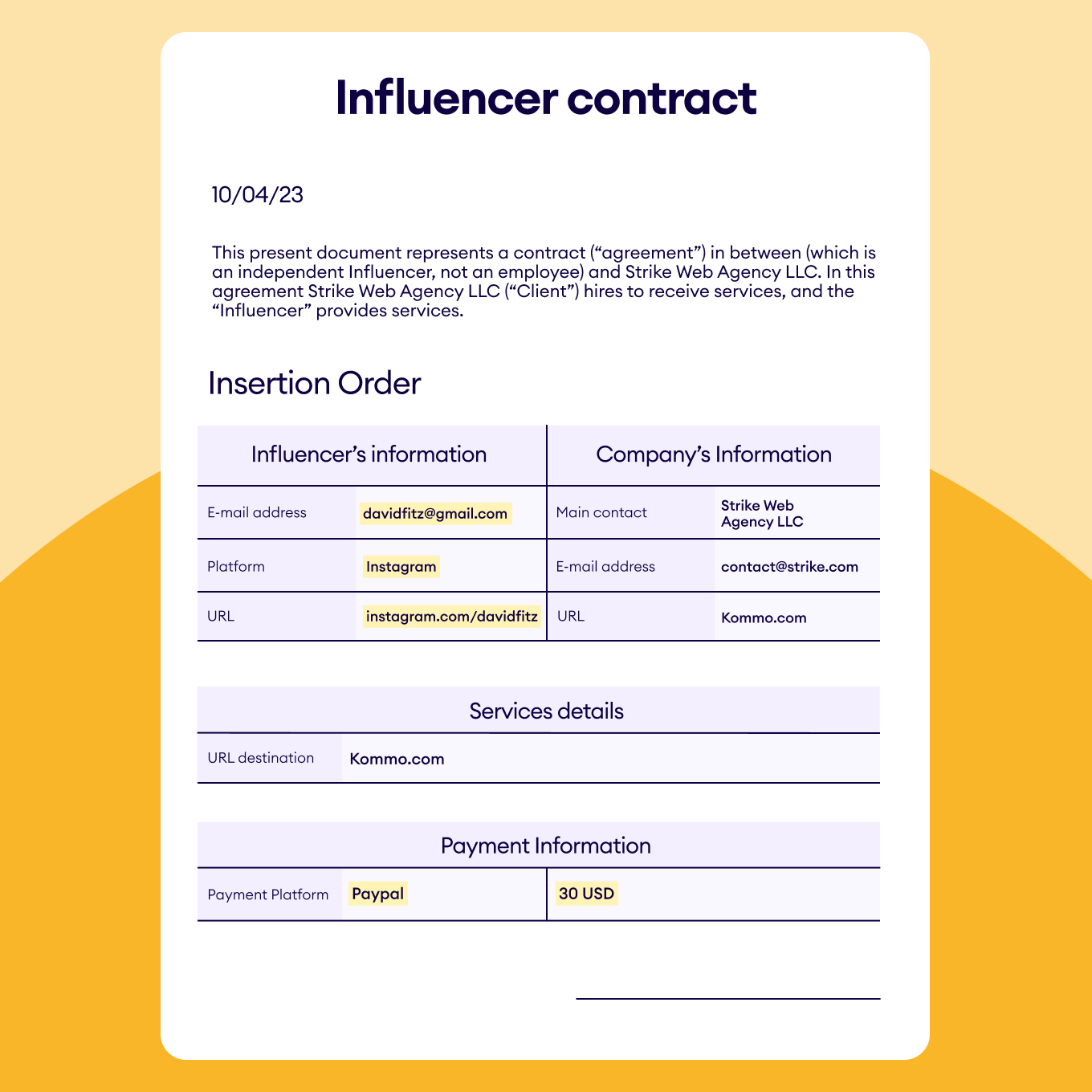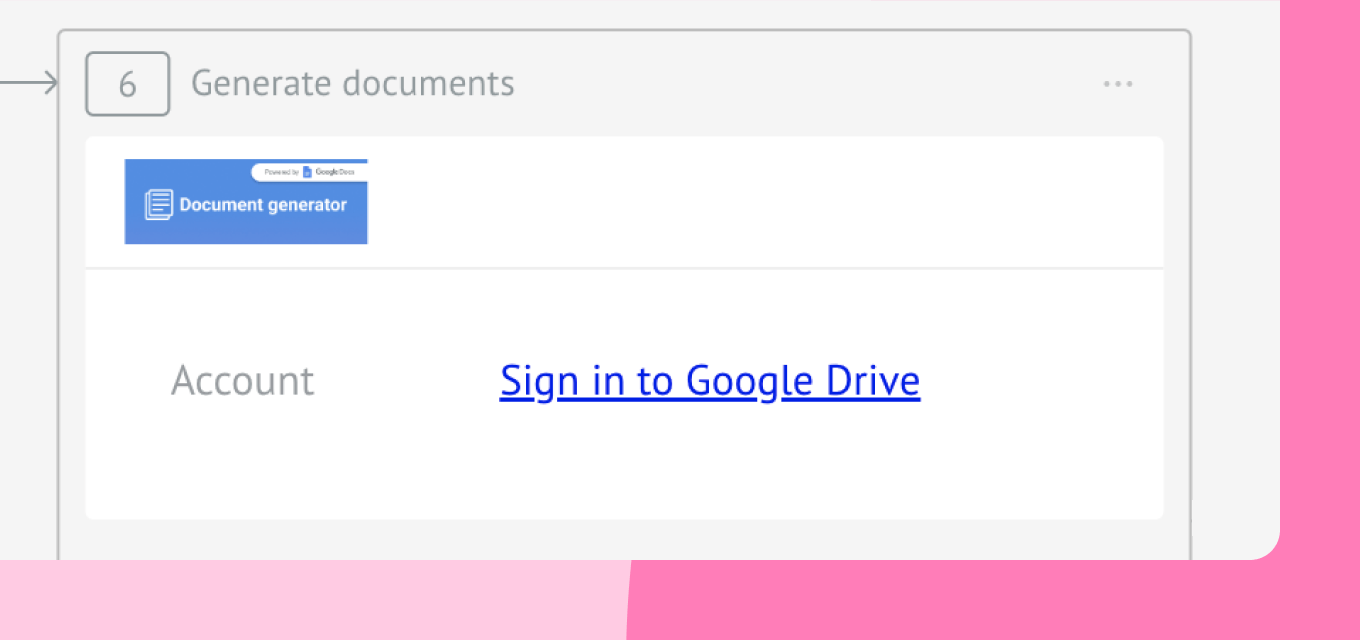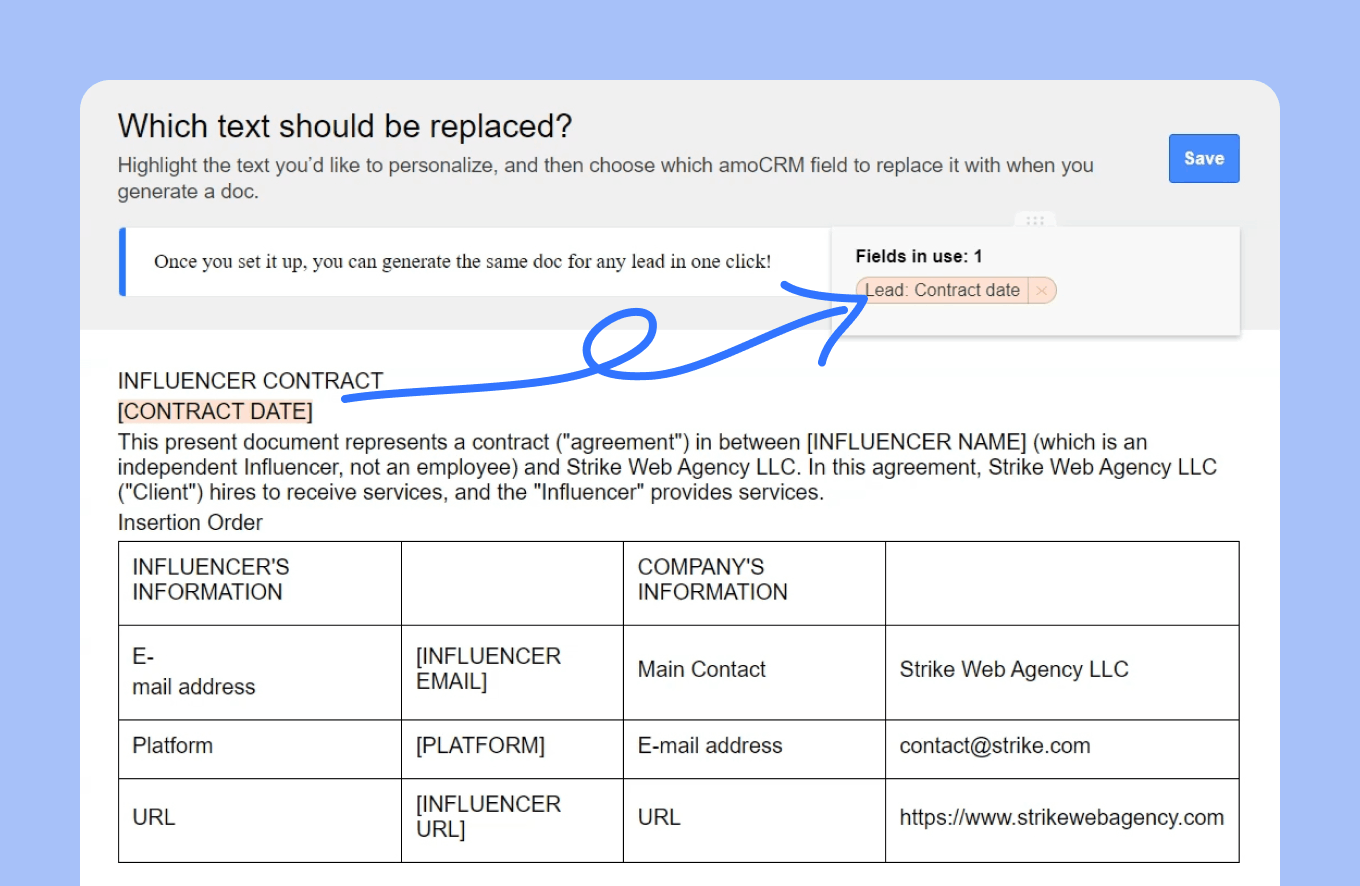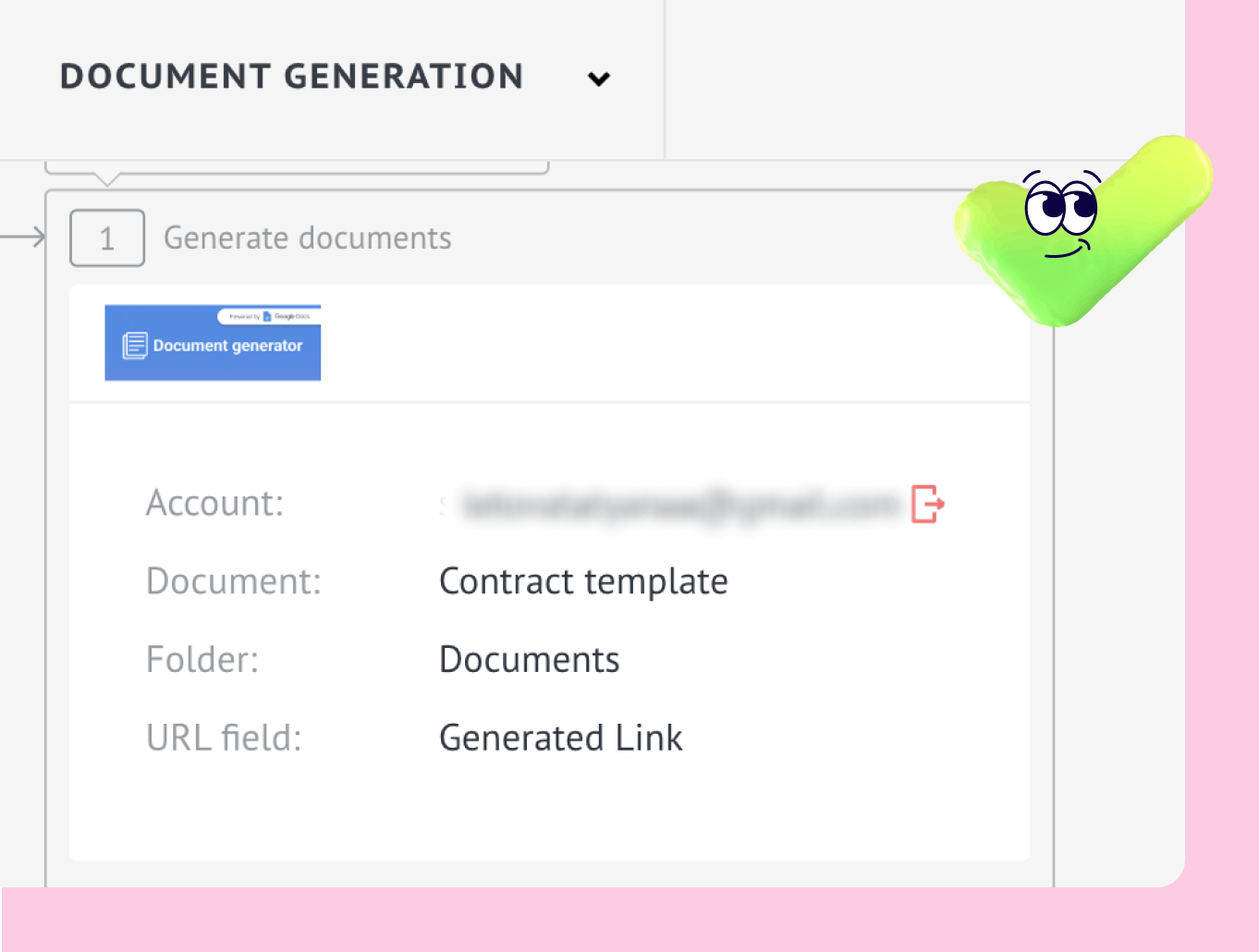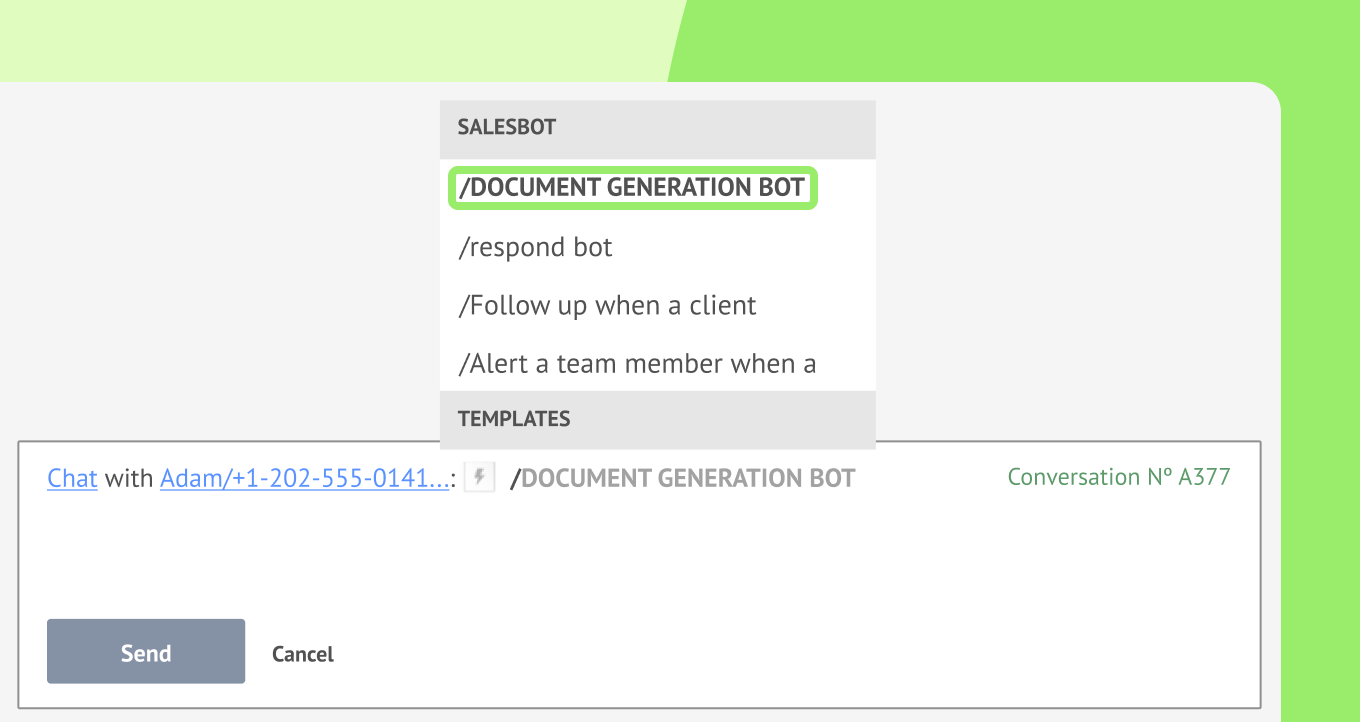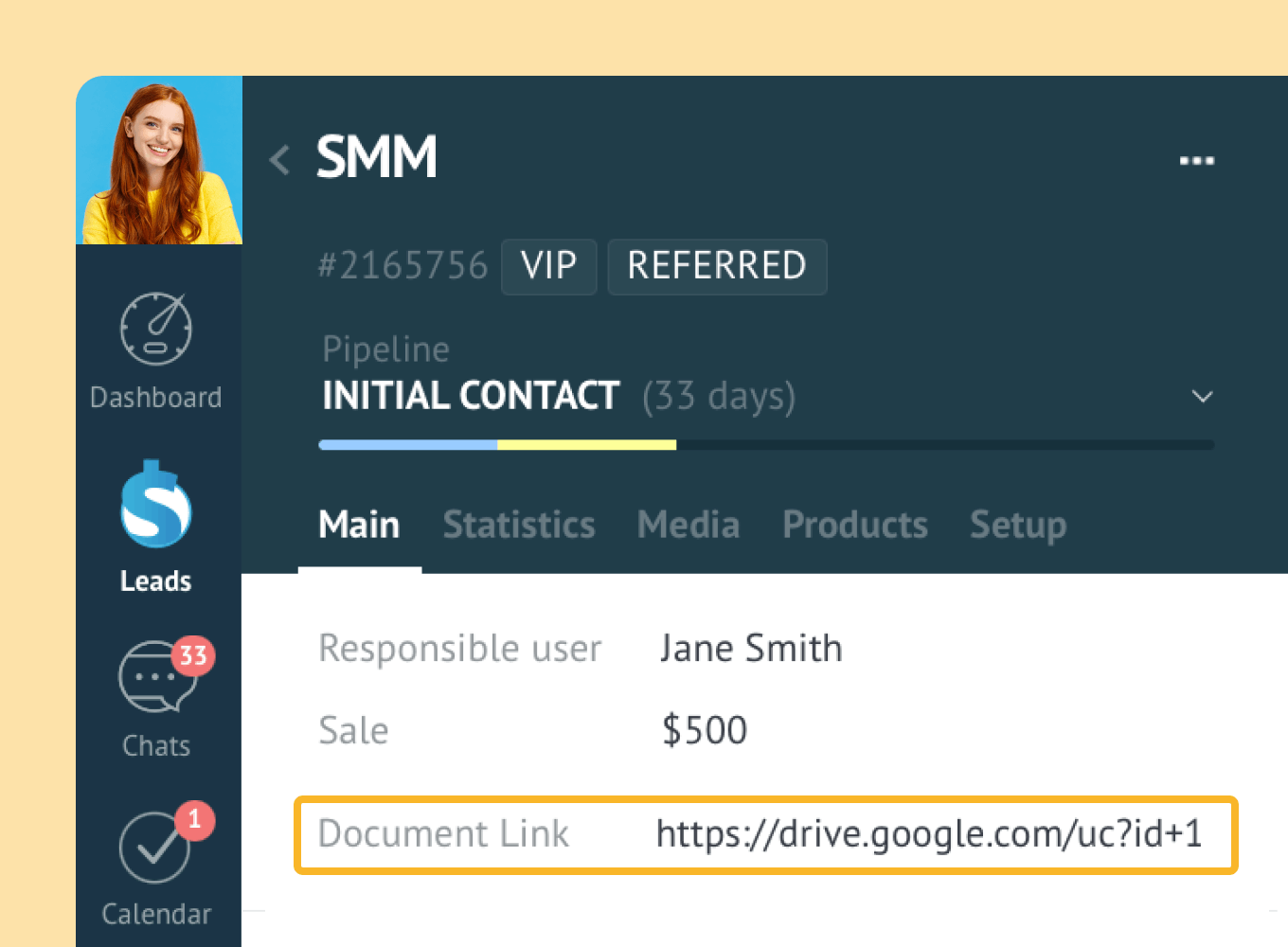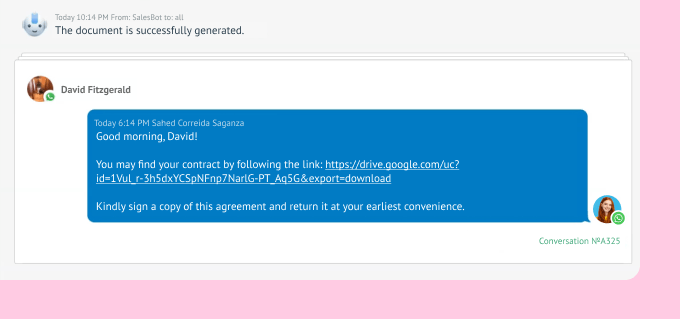If your job involves paperwork, dealing with it can take up a lot of your time, leaving you not enough time to complete more important tasks. 😩
The amount of paperwork can increase exponentially with the size and growth of your business.
If you or your managers spend roughly 12 hours a week processing documents, that’s a lot of time wasted when this could be done automatically!
Luckily, the document generator bot helps you avoid this pitfall and focus on high-value tasks instead.🥳
But what is a document generator, how can you use it, and what role can Kommo play?
Keep reading to find out.
Document Generator vs Document Generator Bot
A Document Generator is a tool that generates commonly used documents at scale, like invoices, contracts, offer letters, order forms, and much more.
In Kommo, this is called a Document Generator bot. It automatically identifies any customer's details in the database, such as their name, contact number, address, or order price, and inputs them straight into the placeholders of the document template.
Document automation: the process
Benefits of using a Document Generator bot
Here are a few reasons why you should consider implementing the Document Generator bot in your business:
🏃♂️Speed up the document generation processes.
🤖 Minimize manual input and avoid errors.
🤑 Reduce costs.
🤩 Improve customer experience.
Document Generator bot: Use Cases
Automated document generation is not limited to any industry or type of document.💃
It can be applied in:
👨💼 B2B and B2C businesses.
👩💻 IT companies.
👨⚕️ Healthcare providers.
👩⚖️ Legal & Financial Services.
🖥 Digital Marketing Agencies.
And you can use it to generate anything you need, including:
- Sales contracts.
- Offer letters.
- Budget approvals.
- Insurance claims.
- Event registrations.
- Other commonly used forms.
These are just a few examples of its uses. With the Document Generator bot, the sky's the limit. 😉
How to use a Document Generator bot in Kommo
Kommo’s Document Generator bot allows you to automate the routine work of your managers or sales reps and help save hours by generating commonly used forms.
How Document Generator bot works
The Document Generator bot is part of the Kommo chatbot, Salesbot.
It transfers data from Kommo lead cards to your templates, creating a personalized document for every client.
🪄 Special modifiers will help you transfer data, including:
- Lead’s name.
- Contact number and address.
- Order Price.
- Dates and more.
⚠️ Please note: The documents can be generated and stored in 2 formats: PDF and Google Docs.
Pre-preparation
Before letting the technology do all the work for you, you must prepare a few things:
- Prepare a document template.
- Create custom fields in Kommo.
- Have a Google Drive Access.
Prepare a document template.
The document template allows you to put a placeholder for your recipient.
🤓 A document template is a pre-designed file that acts as a starting point to create new documents with consistent layout and structure.
You have to ensure that the text in the placeholders of your template is:
☝️Exhaustive.
✌️Clearly labeled.
🤘Unique.
Unique means that you need to differentiate placeholders one from the other. Otherwise, the data will merge incorrectly.
Here is an example of how you SHOULD and SHOULD NOT do it:
✅Correct:
[DATE OF CREATION]
[SIGNATURE DATE]
❌Incorrect:
[DATE]
[DATE]
❗ Important: All placeholders should be unique for the data to merge correctly.
👇This is what the document template looks like:
Document template example
Create custom fields in Kommo
Now, you must create a group of custom fields in the lead card. Those fields should correspond with the data you want to populate your document template.
The custom fields can indicate any data of your choosing, including but not limited to:
✏️ Type of document.
✏️ Document number.
✏️ Date of issue.
✏️ Client’s Name.
✏️ Payment Agreement.
To create custom fields, click Leads > Open a random Lead Card > Select ⚙️Setup.
Now click +, add a New Group, and select the Fields from which the data will be extracted.
Create a folder in Google Drive to store all generated documents
Lastly, you’ll need access to Google Drive to upload and store your document template in a Google Doc format. If you don't have a Google account yet, you can create one in a few clicks.
How to set up the Document Generator bot
Now it’s time to use document automation in Kommo! To do this, you need to set up the Document Generator bot in the Salesbot visual builder.👇
Step 1: Create a new Salesbot or open an existing one.
Step 2: Click Add next step, select Widget, find the Document Generator in the Widgets window, and click +Install.
Step 3: Accept the Kommo privacy policy and click +Install.
Step 4: Go back to the Widgets window, find the Document Generator, and click +Add, then sign in to your Google Drive account.
Step 5: Set up your bot by choosing the document template you want to fill in.
Step 6: Choose the folder where you want the documents to be saved.
Step 7: Select an existing Kommo field where a document link will be stored once generated.
How to replace placeholders with Kommo fields
🖍️ After you hit Next, you’ll need to identify which text in the document should be replaced with the information from the lead card.
Highlight the placeholders in your document template and choose the corresponding field in Kommo to fill it in, as shown in the example below.👇
❗ Important: No changes can be made to the original template once the document is saved. Otherwise, you will have to start this step from scratch.
To finish building the bot, you must indicate the message a user will receive in case of a successful or failed document generation.
For example:
✍️ The document is successfully generated.
✍️ The document generation has failed.
If you don’t want your bot to perform any other actions, Stop the bot and click Save & Continue.
How to generate a document link in Kommo
Now, we are only a few steps away from your first automatically generated document.👻
After you’ve decided on the client you want to generate the document for, go to their lead card and fill out the required fields for document generation.
To send out our contract to an influencer, we must first find and reach out to them. Kommo is a perfect place if you want to communicate and manage influencers.
Go to the influencer’s lead card and fill out the required fields for document generation. This can be done while you’re reaching out or speaking to influencers. In Kommo, you can reach our influencers via WhatsApp, Instagram, or Facebook Messenger. You can also connect VoIP integrations to call your influencers directly from Kommo.
Once you’ve gathered the info, type / (slash) in the chat box, and under the Salesbot category, select the Document generation PDF / Google Docs (depending on the format you’ve chosen to store it in).
Then, hit Run.🏃♂️.
How to generate document link
The link will be automatically generated in the Custom field you’ve selected during the setup.
⚠️ Remember, this is the only way to generate the document in Kommo.
Generated document link in Kommo
Ensure you Visit the link to check if the document has been generated correctly before sending it.
To send the document to your client, simply copy and paste the link to the chat box and send it via email or a preferred messenger from the lead card without leaving Kommo. 💬
❗Important: While every user can delete the document, only the user who created it can edit it.
Sending a document link to clients in Kommo
Wrap-up
Document automation is necessary for any successful business to grow. It helps speed up the sales processes, shave off costs, provide better customer service, and much more.😎
However, like other AI tools, the document generator bot is not meant to replace humans but rather to free them from tedious routine tasks, allowing them to focus more on high-value work that only they can do.
Start a free Kommo account today and try our Document Generator bot yourself.
And remember, if you still have questions, our team is always happy to help. 🙋♀️
👩💻 Login to your Kommo account
💬 Chat with us here on the website or within your account
🤓 Book a free demo session with the team
🤝 Find a partner to do it for you so that you can relax
🎥 🎥 Visit our YouTube Channel