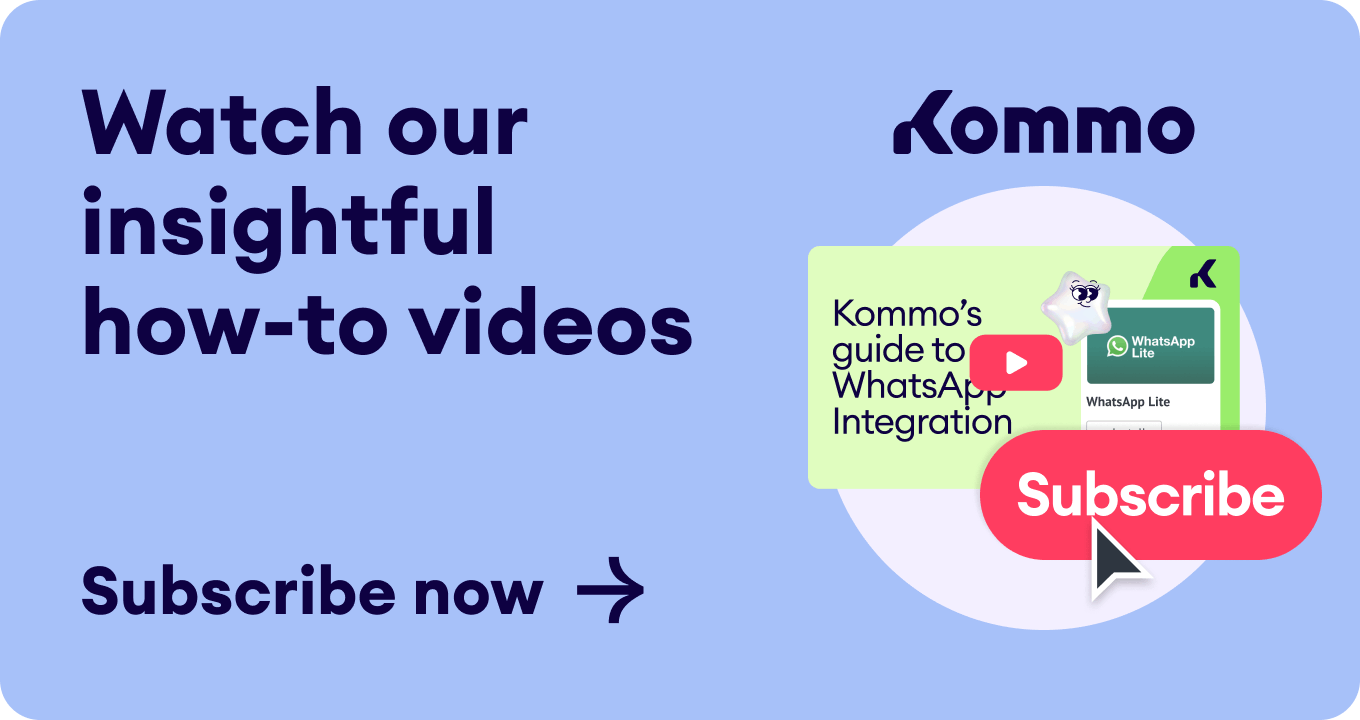Instagram has become a powerful platform for businesses to connect with their audience and drive conversions. In this guide, we’ll share:
Introducing Click-to-Instagram Direct Ads
Click-to-Instagram Direct Ads are ads you see in your Instagram Feed and Stories.
What are Click-to-Instagram Direct Ads
Instagram ads feature a call-to-action button, allowing potential clients to start chatting with your business directly through Instagram Direct inbox.
How to use Click-to-Instagram direct ads
Why use Instagram Direct Ads?
Instagram Direct ads offer a convenient way for customers to connect with your business on the platform. This allows your customers to ask questions, seek assistance, and even complete transactions without leaving the app, increasing the chances of making a sale.
6 Reasons to use Instagram Direct Ads
Setting up Click to Instagram Direct ads is simple. Once created, you can publish your ads to reach your target audience.
You can target your audience based on:
- Demographics
- Interests
- Behaviors
These options enhance the effectiveness and relevance of your messaging. Given Instagram’s extensive user base, you gain access to thousands or millions of potential leads, expanding your brand's visibility.
Types of Instagram Direct Ad Formats & Placements
Instagram offers various ad formats and placements to meet different marketing goals.
You can select a single photo or a video as your ad creative, or opt for a carousel (with 2 or more scrollable photos or videos).
Example of 2 types of Instagram posts
Furthermore, you can place your ad in 6 different places on Instagram:
- Instagram Feed
- Instagram Explore
-
Instagram Explore Home
- Instagram Story
- Instagram Reels
- In-stream Instagram Reels
Different placements of Click-to-Instagram ads
Different placements of Click-to-Instagram ads
You can manually select these placements on your Instagram based on your business objectives, target audience, and the type of content you want to share. Alternatively, you can trust Facebook and opt for the Advantage+ placements option that automatically allocates your ad across different placements.
6 ways to use Click-to-Instagram Direct Ads
Now, let’s take a look at how you can use Click to Instagram Direct Message ads.
1. Answer questions about your products or service
When users have questions about your products or services, it’s important to respond quickly. You can use Click to DM ads to route all inquiries to your sales team once your potential client clicks “Send Message”.
Answer inquiries with Instagram Click-to-Message Ads
2. Promote new products or services
You can encourage users to initiate a conversation with you via ad by creating posts showcasing your product.
Promoting limited-time deals with Instagram Direct Ads
3. Capture leads with limited-time deals
One effective way to use Click to Direct Message ads is to offer a valuable incentive, such as a free trial in your ad or the latest deals. This way, you’ll capture more leads.
Promoting limited-time deals with Instagram Direct Ads
4. Collect customer feedback
Another method of using Click-to-Instagram ads is by targeting previous purchasers and inviting them to share their feedback via chat.
You can create a simple ad requesting followers to share their thoughts on recent purchases, favorite products, or areas for improvement.
Gather feedback with Click-to-Instagram Direct Ads
5. Ask customers to leave a review
Customer reviews are crucial in establishing trust and credibility for your products or services.
If you're eager to gather more reviews, it's time to adopt a targeted strategy that resonates with your existing customers. You can motivate them to share their experiences and recommendations via Instagram Direct Messages by incentivizing them with discounts or vouchers.
Ask for a review with Instagram Direct Ads
6. Drive brand engagement
Another approach with Click-to-Instagram Direct Ads is adding quizzes, polls, and giveaways. You can engage your followers by asking about what they like, crowdsourcing content ideas, or hosting Instagram-style trivia.
Some ideas: Offer prizes like gift cards as an incentive to participate and collect names for future outreach.
Maximizing engagement with Click to Instagram Direct Message Ads
To engage your followers with your Click-to-Instagram Direct Message ads, consider the following:
Create a clear call to action
- Use simple, action-oriented phrases like “Message us” or “Get in touch”.
- Remember that potential customers need to grasp the purpose of tapping your ad.
Example of a clear call-to-action for Click-to-Instagram Direct Ads
Use high-quality creative images & mini demos
- Include bright, high-resolution images and eye-catching videos in your Click-to-Instagram Direct Message ads.
- Opt for step-by-step guides for products or mini demos that showcase your services. Consider videos with your employees in action or happy customers.
Best practices for Click-to-Instagram Direct Creatives
Personalize your messaging & targeting
- Tailor your message to the specific audience segment you are targeting. Make it relevant and appealing to their needs, taking into account their demographic and interests.
Targeting your Instagram Click-to-Message ads to the right audience
Highlight the benefits
- Ask yourself what is the unique value or benefits your product or service offers. Clearly communicate this message to your audience, explaining why they should engage with your brand.
Sample Captions That Drive Direct Message Clicks in Instagram Ads
Prompt response
- Hiring a team just to monitor your DMs doesn’t sound practical. Utilize advanced automation tools to handle the entire lead nurturing and qualification process.
Boost Conversions with Fast Instagram Direct Replies
Setting up Click-to-Instagram Direct Ads
Now that we’ve covered the basics of Click to Instagram Direct Ads let’s create your first one. There are two ways to set up your ad:
- Using Facebook Ad Manager
- Using Instagram App
Using Facebook Ad Manager
To create your click-to Instagram Direct Ad in Facebook Ads Manager, follow these steps:
-
Open Facebook Ads Manager and click Create.
-
Select Engagement Objective and click Continue.
The business manager will suggest two ways to set up the campaign: manually from scratch or with an automatic preset to optimize your spending.
-
We recommend selecting the Tailored messages campaign option, but if you’re an ad expert, you can opt for the Manual engagement campaign.
Choosing the right objective for Click-to-Instagram Direct Ads
-
Create an Ad set name and select Messaging apps as your conversion location.
-
Keep the Ad type as Click to message.
- Tick Instagram as a destination where you are available to chat (Running ads only on one type of social media will prevent them from competing against each other).
Choosing the channel for Click-to-Message ads to drive engagement
-
Choose your Ad Budget and Schedule.
Setting up Budget & Schedule for Click-to-Instagram Direct campaign
-
Create or select your Target Audience.
Facebook Ads Manager allows you to create a very specific target audience based on:
- Specific location (countries, states, and cities)
- Demographics (age, gender, and language)
- Interests (followers of your Instagram account or maybe cat lovers)
- Behaviors (purchase behavior, intent, and device usage)
- Languages
- Lookalike audience (people who are most similar to your key audience)
If you want to create a lookalike audience based on engagement with your Instagram account in the past year, follow these steps:
-
Click Create new > Custom audience > Select Instagram account from the list.
Defining target audience for Click-to-Instagram Direct ads
-
Name your audience > Under events choose Everyone who engaged with this professional account > Set retention to 365 days
-
Click Create audience
Creating custom audience for Click-to-Instagram Direct ads
- Create a lookalike audience based on the custom audience you’ve just added. To do this, select your lookalike source, audience location, and size.
Creating Lookalike Audience for Click-to-Instagram Direct ads
-
Set up Detailed Targeting (if needed) to improve Ad performance.
Setting up detailed targeting for Click-to-Instagram Direct ads
- If you’re choosing the manual setup, select where you want Instagram to place your ads.
Choosing Instagram ads placements
- Now, we can finally set up the ad. Start by naming it, selecting the format, and adding a creative.
Setting up creatives for Instagram Direct ads
Note: This option won’t be available if you select Advantage+ Placements.
If you opt for Advantage+, Facebook will automatically optimize your ad for the best performance. For example, if you select a carousel ad, Instagram will show the best-performing photo, video, description, or comment based on its algorithm.
Optimizing for Click-to-Instagram Direct ads for best performance
You can create a personalized Message Template, an Instagram DM template allowing users to begin a conversation once they click on the ad.
-
Write a Greeting message and personalize it. Add five Questions with Automated responses if needed.
-
Click Save and Finish.
Creating conversation starters for Click-to-Instagram Direct ads
Creating conversation starters for Click-to-Instagram Direct ads
-
Review your Ad preview to ensure it looks the way you want. Click Publish.
Publishing an Instagram ad
Using Instagram App
You can create your Click to Instagram Direct ad directly from your Instagram App. It looks even less complicated, but keep in mind that customization and features will be limited compared to creating it from Facebook Ads Manager.
Keep in mind: Creating a Click-to-Instagram Direct Message Ad has fewer features than creating it from Facebook Ads Manager.
To create an ad on Instagram:
-
Click on the Professional dashboard on your Instagram profile page.
-
Select Ad tools.
- Boost your current top post or choose a different post.
-
Select More messages as your goal and Send Message as your call to action.
-
Specify your target audience. You can choose Automatic audience (similar concept to lookalikes in the Ad Manager) or Create your own audience.
- Select your budget and duration.
-
Review your ad and click Boost post.
Creating Click-to-Instagram Direct ads through Instagram App
Creating Click-to-Instagram Direct ads through Instagram App
Creating Click-to-Instagram Direct ads through Instagram App
Tracking Click-to-Instagram Ads Performance
Now that you’ve launched your first Click-to-Instagram Direct Ad, it’s time to monitor your KPIs and the campaign’s success.
Here’s what you can focus on:
Impressions
Keep track of your ad's visibility over time. Compare metrics such as click-through rate and reach across different ad assets to assess their performance.
Click-Through Rate
Measure the percentage of ad clicks that initiate a business chat in Instagram DMs. It shows if your ad encourages users to engage with your brand.
Conversation Rate
Monitor the percentage of leads that become clients. This metric provides insights into your lead nurturing and conversion rate effectiveness in your Click-to-Instagram ads.
Message Interactions
Track engagement within DMs, including replies, media shares, and other interactions. Understanding how users engage with your messages helps optimize your communication strategy.
Reply Time
Keep an eye on the time your agents take to respond to leads. Prompt replies are essential for maintaining user interest and building trust.
Lead Volume
Measure the number of qualified leads generated by your ads. This metric indicates the effectiveness of your targeting and messaging strategies.
Attributed Revenue
Monitor the income directly tied to DM conversations resulting from your ads. This metric determines the return on investment of your advertising efforts.
Revolutionizing your Instagram strategy with Kommo's Salesbot
Analytics is just the beginning of what Kommo has to offer. Kommo takes pride in its advanced automation capabilities, including the Salesbot, that can revolutionize your communication processes.
With Kommo, you can elevate your customer interactions to new heights, delivering seamless and personalized experiences that set your brand apart.
Let’s explore some of the automation features of the Salesbot:
1. Send automated replies based on keyword triggers in Instagram DMs & comments
If you’re tired of answering hundreds of DMs manually, Kommo can engage with your leads based on keywords in the DMs or comments.
Salesbot uses natural language understanding to identify hot questions in a message and route them accordingly. For example, if a customer writes “Buy,” the Salesbot routes them to sales. If it’s a support issue and the customer types “support,” it redirects to customer support!
Turning Instagram comments into quality leads
Tip: Use keywords to identify conversation patterns, revealing popular questions and topics. This will give you valuable insights into customer intent and segmentation.
2. Use automated questionnaires to qualify leads on Instagram
Once you gather your insights, you can use them to design dynamic survey flows tailored for qualifying leads. The survey captures key buying criteria, budgets, timelines, and insights your sales team needs.
Qualifying Leads on Instagram
Tip: Create short, quick-reply-driven surveys in Kommo to qualify your leads and route them to the right agent. All this without any need for human intervention!
3. Set automated follow-ups on Instagram
The Salesbot does a great job of qualifying leads and bringing them to the right agent, but what comes next is even more important.
Promising leads often fall off due to timing, inattention or competing priorities. But it's not always about the initial touch – follow-ups can make or break the deal.
Tip: Gently re-engage with leads who have gone cold by automating follow-ups in Kommo. You can personalize your trigger based on lapsed response times.
4. Measure customer satisfaction on Instagram
After concluding a sale (or a conversation), it becomes crucial to gauge your customer's satisfaction with the service provided. Identifying and addressing issues can salvage customer relationships and foster stronger brand loyalty.
Tracking customer satisfaction on Instagram
Tip: Use Salesbot to send your customers a one-question survey, prompting them to respond with an emoji. In the case of negative feedback, you can promptly follow up and resolve any concerns.
Connecting Salesbot to your Instagram Ads
Let’s use the scenario from our example. You are launching a Click-to-Instagram direct ad, and when a potential lead clicks on it, it provides her with 4 message options:
- Can I make a purchase?
- How much does this cost?
- Can I see more products?
- Write your own message
To set up the bot, here is what you need to do:
-
Begin by accessing your Kommo account > Communication tools > Create a new salesbot.
Setting up chatbot conditions
-
Add Conditions as your first step and copy-paste three questions as separate conditions. Write your own message will be our None of the conditions.
Setting up chatbot conditions
-
To qualify leads further, add a new Message step to each condition.
Adding qualifying messages
-
If the lead manually answers what they are interested in, pause the bot until the message is received. Then, set conditions to automatically trigger the bot if the lead mentions any of the items from the ad.
Setting up additional chatbot conditions
Depending on the mentioned item, add a message with a link redirecting the customer to the corresponding purchase page.
Adding a message with a product link redirect
-
If the lead selects the answer to How much does this cost? question, using Quick Reply buttons, redirect them to the same messages with the price tag and payment link mentioned in the previous step. You can do this by clicking Add step > Go to another step > Selecting the messages corresponding to each answer.
Route replies to existing chatbot steps
- After sending the message with the payment redirect, ensure the customer has no further questions. Connect the Message step to all the previously covered messages.
Wrapping up by validating all requests are addressed
Then, add a follow-up question and pause the bot until you receive a response. Notify a team member to follow up by adding a task as a new step.
- Now, if the lead asks to see more products, redirect the bot to Anything else I can help you with? step after sending them the catalog link.
Adding Follow-Up to Check for More Help
-
Lastly, if the customer starts a conversation by writing their own message, meaning none of the conditions are met, redirect the bot to the Thank you for your message! One of our team members will be with you shortly message step. And click Save & Continue.
Confirming the customer's inquiry was received
-
Set When this happens trigger to When a conversation is started by an incoming message in Instagram. Click Done.
Selecting chatbot triggers
And that's it! With these steps, you can create a highly advanced salesbot to engage with numerous leads that come your way once you launch a click-to-Instagram Direct Ad.
As you can see, this setup provides a seamless experience for both the customer and the lead card.
Instagram Direct Messaging: Customer view vs. business view
Send leads into a conversation with your business on Kommo
In Kommo, you can do much more than just use a chatbot to automate your communication processes.
Capture Instagram leads in the Unified inbox
Every message from your Click-to-Instagram Direct Ad lands in your Kommo’s inbox.
What makes Kommo’s inbox different from Instagram's regular one?
Instagram only shows messages from its platform; Kommo's inbox consolidates messages from everywhere! It gathers messages from any channel like Facebook Messenger, Telegram, and email.
This means that if you run ads on multiple platforms (not just Instagram), all leads land in one place, streamlining your communication process and allowing you to manage conversations at scale.
Engage with Instagram leads without leaving Kommo
Once your Instagram lead arrives in your inbox, Kommo automatically generates a profile known as a Lead card. The Lead card stores the entire communication history with your customer on any platform, ensuring exceptional support.
You can add notes, flag key details, and assign tasks to coworkers without closing the lead card.
And with the Kommo Mobile app, you can engage with your customers on the go.
Move Instagram leads through your sales pipeline
Managing leads through the sales pipeline can be tedious without the right tools. However, Kommo's automated workflows make lead management a breeze.
The pipeline gives teams a unified view of each stage: initial qualifiers, negotiation, and closed sales. This holistic perspective helps ensure consistency across handoffs.
Customizable sequences then guide leads through each step. Your team can set trigger-based rules to route leads as their needs evolve. If you need to trigger a billing sequence or reassign to customer service, it’s all possible in Kommo’s pipeline.
By centralizing communication and orchestrating automated journeys, Kommo simplifies tracking leads over the long sales cycle and speeding up the whole process.
Bottom Line
Now that you’ve learned how to send leads from your Click-to-Instagram Ads to Instagram DM and automate conversations by Kommo. It’s time to give it a try!
Sign up for a FREE 14-Day trial or book a free demo session with one of our team members.