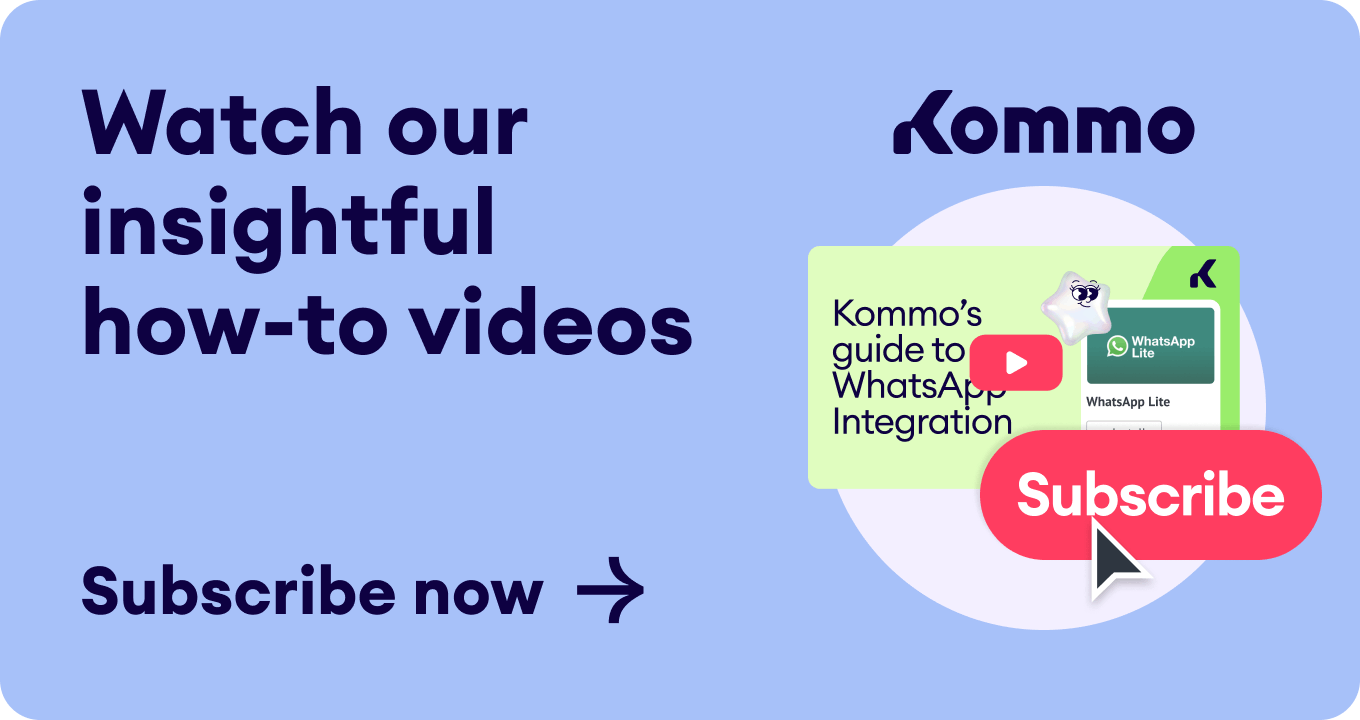Did you know that triggers can often define the success or failure of a chatbot when it comes to getting results?
In this article, we’ll cover:
Creating a chatbot is a big task, but it doesn’t stop there. To ensure the chatbot brings your business the best possible results, you must customize it.☝️
While setting up your first triggers, you can decide on things such as:
📢 What will activate your chatbot
⏱️ The time a chatbot will be active or hibernate
🤔 Which users will the rules apply
These triggers will open doors for opportunities to personalize your customer experience.
Now, let’s see these chatbot triggers and how to set them up in Kommo! 😎
What are chatbot triggers?
Before we get into triggers, let’s remind you what a chatbot is:
Chatbot is a little business AI assistant that can automate routine tasks, including lead generation, customer communication & retention, sales, reminders, status updates, and more.🤖
☝️A chatbot needs rules to tell it what to do and when. These rules will be different for each chatbot, depending on its purpose. For example, a chatbot meant for new visitors will have a different script and triggers than a bot conversing with an existing customer.
But now the question is, when we have multiple bots, how do we set the right ones to engage in the right circumstances? 🤔
The answer is chatbot triggers.
Let’s see how they work in practice to understand this feature better.
What we have here is a welcome WhatsApp chatbot. 👋
Each time a new lead contacts us, no matter the time of the day, this friendly chatbot will always tend to their needs while collecting data. This way, when a salesperson joins the conversation, they have everything they need to turn it into a sale. 🙌
WhatsApp Net-Promoter Score Chatbot
An important element of this sales process is getting the lead's feedback to understand how well your chatbot and your team perform their duties. 🤩☹️
This is when our Net-Promoter Score bot will come in handy. Once a conversation with the lead is ended, our chatbot gets activated, requesting leads to evaluate the quality of service.
👍Yay or 👎Nay?
WhatsApp Newsletter Chatbot
Finally, we have a chatbot responsible for keeping our leads and customers warm.🔥
Thanks to the triggers, they receive reminder messages about our weekly special offers every Monday at 9 am, allowing them to save big on our services.🤑
These are just a few simple chatbot examples. There are countless ways to use a chatbot; mastering the building and optimization processes is the key to success here. 🛠️
Now, let's look at what kind of chatbot triggers we have in Kommo and show you how and where to set them up.😎
How to set chatbot triggers in Kommo
Setting chatbot triggers in Kommo is quite easy. Just follow the instructions below.👇
For those who haven’t created a Salesbot yet:
-
Go to Settings > Communication tools > Salesbot.
-
Press Create a new bot > Welcome bot.
-
Don’t change anything and press Save and continue.
-
The Set up the trigger window will pop-up.
Now, you have to decide what will launch your chatbot, the kind of leads it will respond to, and the days and hours that will trigger it.
“Set up the trigger” pop-up window
If you've already created your Salesbot, but the trigger isn’t set yet:
- Hover the mouse cursor over the Salesbot you are interested in.
- Click + icon.
Setting a trigger up for existing Salesbot
Another way to add a Salesbot trigger is to set it in your Digital Pipeline.
-
Go to Leads > Setup Pipeline.
-
Click on any spare field & choose Salesbot in the pop-up window.
👉 Learn how to create a Salesbot from the Digital Pipeline
How to create a new trigger in Kommo
In the trigger pop-up window, you will find 3 fields for customization; these are:
- When this happens.
- For all leads with.
- Active hours.
Chatbot triggers: “When this happens” field
The condition in this field defines what should happen for the bot to get activated. There are four types of trigger actions:
Pipeline triggers
Pipeline triggers let you launch bots depending on the lead's pipeline stage. You can launch them based on the events, such as when a new lead is moved to or created in a pipeline stage or when the responsible user is changed.
Here, you can set your bot's activation time to launch a chatbot immediately or after a specific interval.
Scheduled triggers
These chatbot triggers launch a Salesbot at a specific time and day that you set.
If you want to send weekly newsletters or promotions to your customer base, select the starting date and set the trigger to Once a week, at a particular day and time. Your customers will receive a consistent reminder of your brand without any manual input needed.
Behavior-based triggers
Behavior-based triggers activate your bot when a specific action occurs, like a submitted webform, a received phone call, or an email. 📥
Imagine you want your chatbot to send a price list to all leads as soon as they call you.📞
To make this happen, select the When a call is received trigger. When someone calls you next time, they will automatically receive a message with a price list.🧾
Conversational triggers
Conversational triggers activate your chatbot when a specific action happens in your chat:
- A started conversation
- A closed conversation
- A new message
Let's say you've created a 'Duty hours' bot 🤖 and want your customers to get your business' working hours as soon as they write you a message.
To do that, select the When a Lead starts chatting for the first time that day in any channel option. Or, you can set it only for one of your communication channels, such as WhatsApp.
Chatbot triggers: “For all leads with” field
The For all leads with field is optional and allows you to add a condition that will trigger your chatbot only for a particular group of leads. It can be someone with a certain budget or with a specific tag.🏷️
Additionally, you can use this field to send out an offer to your VIP customers who have spent over 10,000 dollars on your service or product. All you have to do is choose Sale and enter the range.
Chatbot triggers: “Active hours” field
In the Active hours field, you can set a time for your bot to work.🏋️
If you want your bot to be active outside of work hours 🕗, you can simply set the time when you are off, and the bot will take over from there, taking care of all the incoming messages.📥
This is a very useful feature: You can also leave the chatbot's responses marked as unanswered to catch up with the conversation—just keep the toggle on.
Once you've customized your chatbot triggers, click Done to save all changes.
If you want to edit your existing trigger, click on it and update the trigger settings.
And if you want to delete the trigger, just click Delete trigger 🗑️in the same window.
How our team can help
Setting up chatbot triggers in Kommo is essential to ensure your business gets the most out of your chatbots. Our team is here for you if you find it challenging or need help with the process.
👩💻 Login to your Kommo account
💬 Chat with us here on the website or within your account
🤓 Book a free demo session with the team
🤝 Find a partner to do it for you so that you can relax
🎥 Visit our YouTube Channel