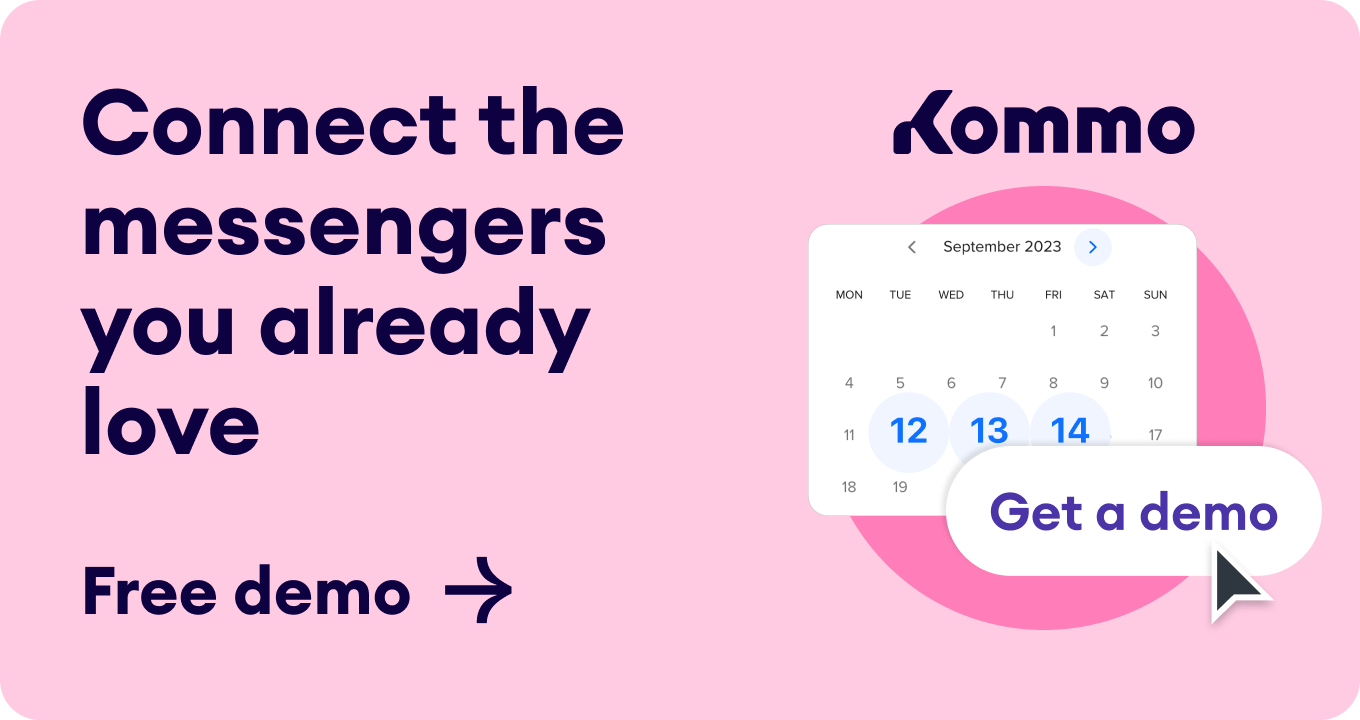What is an event reminder email?
Why should you send an event reminder email?
Improve the overall experience of the event Maintain communication with potential clients Avoid last-minute cancellations and no-shows
Checklist: How to write an event reminder email
-
Start with a catchy subject line . Something like “Last chance to join our top industry professionals. Don’t miss out on [Event name]!” or “Only 2 days left until the most exciting event of the year. Join us now for [Event name]”. -
Be concise and use a friendly and professional tone. Your email reminder should be straight to the point and sound professional, yet approachable. -
Make it personalized. Depending on the type of the event, address the receiver by first or last name. -
Include event details. Make sure to mention the event's time, date, and location. -
Highlight the value of attending the event. Mention key benefits and incentives for attending the event. -
Add a clear call-to-action. Either ask recipients to register for the event or add it to the calendar. -
Make it easy to save the date. Have an “add to calendar” button or a calendar link. -
Provide a link to FAQ or contact details. In case a receiver has any questions, they can easily access the information. -
Send a reminder at the right time. The time you send reminders can affect the open rate and your attendance. When to send a reminder depends on the type of the event. For webinars it can be a few days and a couple of hours before the event. For in-person events, it can be a week or a few days in advance.
5 examples of event reminder email templates
1. General event reminder email
2. Early bird pass reminder email
3. In-person event reminder email
4. Webinar reminder email (A week before the event)
5. Webinar reminder email (on the day of the event)
What is an event reminder email bot?
Setting up an event reminder bot in just a few steps
-
Go to your Kommo account > Communication tools > Create a new bot -
From the templates, select Notify your customers about special offers, event reminders and more -
Now, you have to make sure that the user from whom these emails will be sent has connected their email to the Kommo account. And that you have an email template to run this bot with. Once you choose the user and template, click Save & Continue.
In the Execution Condition window, you’ll need to choose the following:
-
Click Done.